to CodeFlow
CodeFlow is an Visual Studio extension that allows to quickly integrate changes to manual code directly from Visual Studio.
Installation
To install the extension simply download Codeflow 5.1.2 and execute it to install. This version is only compatible with Visual Studio 2022.
For more information about the tool you can check the github page of the project.
After installing the extension go to View > Toolbars and activate Code Flow.
Setup
- Open Visual Studio and go to Tools->Options.
- Set Extension filters to "*".
- Optional: Configure a marge tool for merging code when there are conflicts.
- Click Manage Genio profiles and create a new profile.
- Fill in Configuration name with any name you wish.
- Fill in Server with the checkout of the project.
- Fill in Database with the name of the database in the server.
- Fill in Genio path with the path to the Genio you wish to use.
- Click "Try it!". A message saying "Connection open!" will appear if it is successful.
- Create as many profiles as needed for any project.
- The profile you want to use can be selected from the dropdown menu.
Editing and Committing Manual Code
- Find the code you want to edit and make your changes.
- Highlight the code, including the manual code tags.

- Press Commit
- You can review changes and select which manual codes to commit if you selected several of them here. Press Commit when done.
- If changes were made in Genio, press update to receive those changes in your solution.
Creating Manual Code
- Write the code in the section you want to place it.
- Highlight the code and press "Create".
- Fill in the information on the top of the window with the necessary information and press Create.
Searching manual code
You can enable searching for manual code by going to View->Other Windows->Code search. This feature will search for the manual code in the database (not the solution) Note: Searching for Code replacements and Queries is currently not possible.

- Commit the manual code to Genio using the same process in points 2. and 3. of the previous section.
Legacy versions
- Visual Studio 2019. This version is only compatible with Genio definitions up to 305.45
FAQ
When I use the option 'Commit Solution' nothing happens
In Visual Studio, go to Tools > Options and add a * to the Extensions filter property:
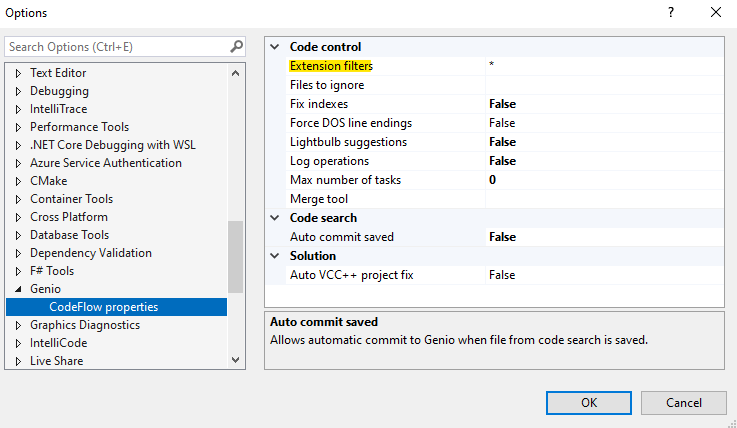
I get an error with invalid cast when trying to use CodeFlow
Genio Version 305.45 changed the data type of some fields used by CodeFlow. To be able to use it after this version you need to install Codeflow 5.0.2+
Changelog
- Codeflow 5.1.1 - Added support for custom functions
- Genio 305.73 - Generate comment tags for custom functions
- Codeflow 5.0.2 - Fixed problems with optimized numeric types in Genio
- Codeflow 5.0.1 - Updated CodeFlow to Visual Studio 2022