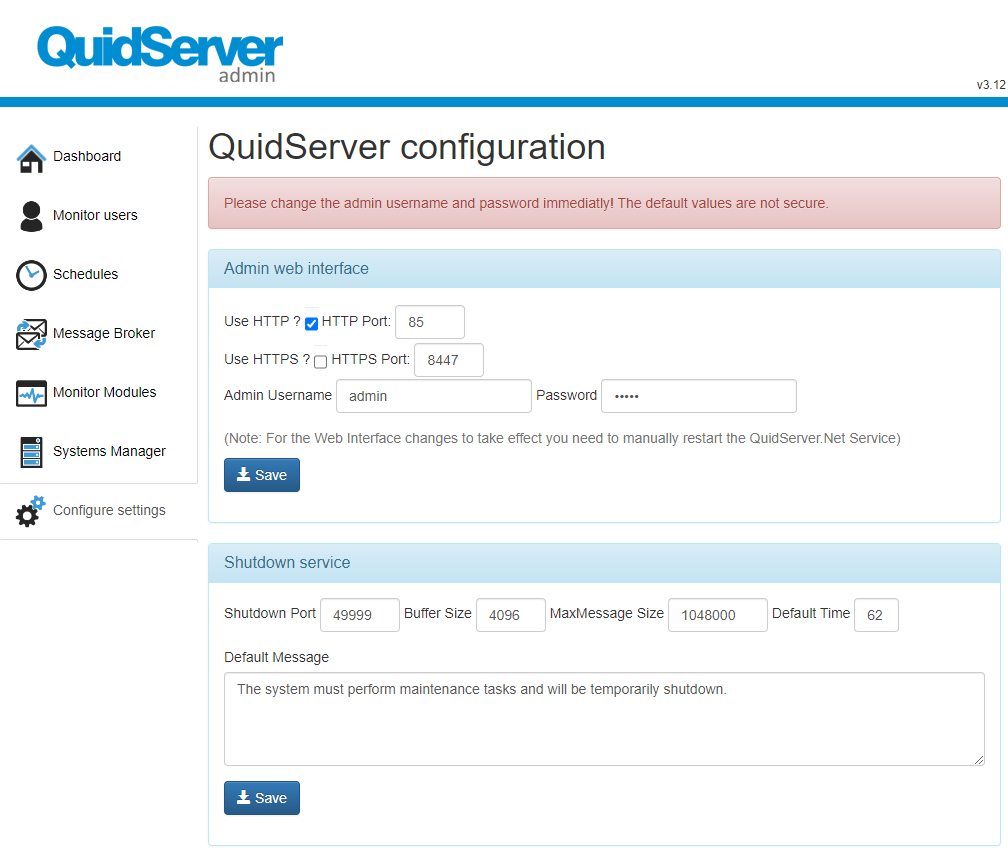Quidserver
What is Quidserver?
QuidServer is a Windows service developed by Quidgest that serves as a scheduling tool and message broker. It provides functionality for scheduling and executing periodic tasks and acts as a message queueing system for efficient communication between different components and systems.
As a scheduling tool, QuidServer allows users to automate the execution of tasks at specified intervals. This includes tasks such as code generation, data processing, report generation, and other recurring operations. By configuring the scheduling parameters, users can define the frequency, timing, and dependencies of these tasks, ensuring that they are executed automatically and according to the desired schedule.
Furthermore, QuidServer also acts as a message broker, facilitating reliable communication between various components and systems. It allows messages to be sent, received, and queued, ensuring orderly processing and smooth coordination between different parts of an application or system. This message queueing capability enhances the reliability, scalability, and efficiency of communication within complex software architectures.
Overall, QuidServer plays a critical role in automating and streamlining processes by providing scheduling capabilities and acting as a message broker. It is a powerful tool that enables organizations to optimize their workflow, enhance productivity, and ensure efficient communication between different components of their software systems.
Installing QuidServer
- Download from the web
You can download it from the link below. The location (and the link) of the latest release of the Setup will be updated frequently. The current link is here
Installation Requirements
There are a few requirements that have to be fulfilled before you start the installation process:
- The user has an administrator account (local or network)
- All Windows applications should be closed
- .NET framework 4.8
- By default the application is installed in the port 85, in case you want to change the default port or if you want to use HTTPS, please make a specific request to Quidgest.
Process
- The files should be copied to the directory where the QuidServer.Net will be installed. The user should not make any change to the QuidServer.Net files, or move them from their initial folders.
- Run, as Administrator, the batch file “
Install.Bat”. - After the installation, it’s possible to configure the service by web on: http://localhost:85/ On remote access, change the designation “localhost” to computer’ name. On administration site authentication is required:
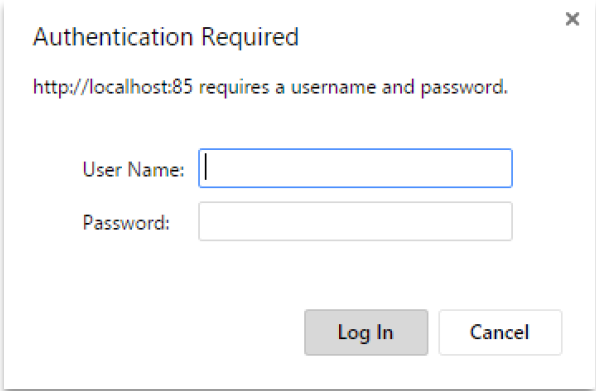
The default username and password are admin. For security reason change the credentials after the first access. {.is-warning}
Monitor Users
Monitoring panel for users of the applications currently connected to the system (for now, only users of the BackOffice applications).
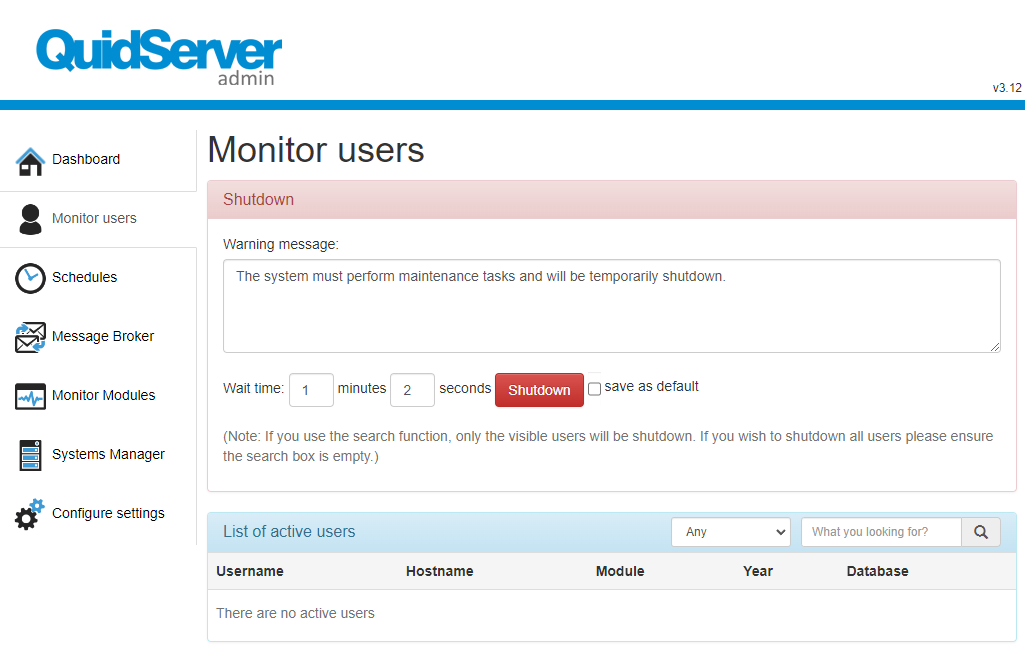
In addition to showing the users, it allows the execution of the global shutdown command, as well as defining the shutdown message
Manage Schedules
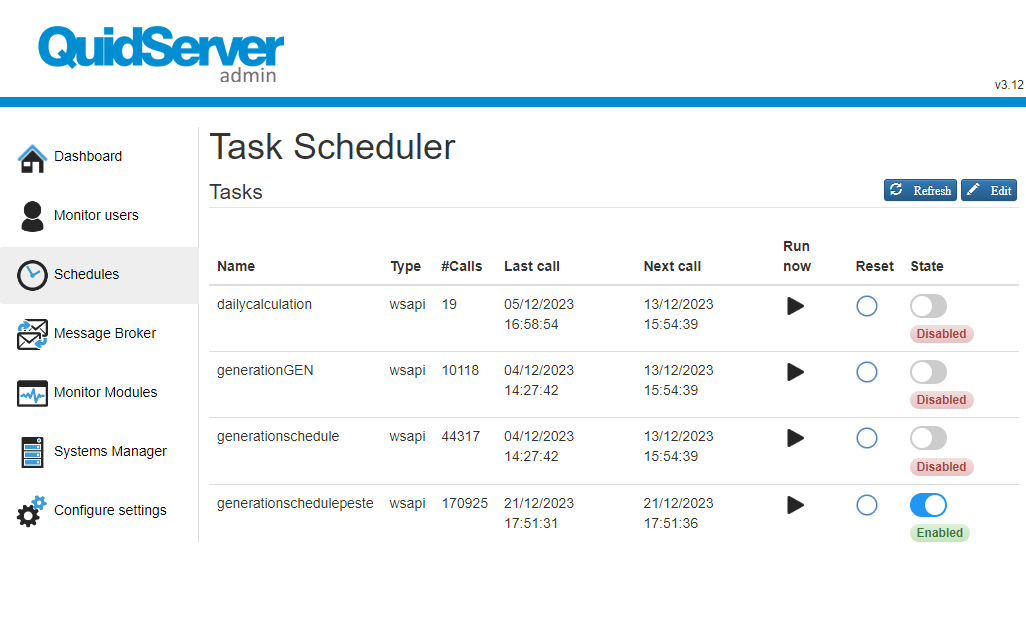
Schedule a task
The Schedules menu offers the capability to create schedules for triggering various tasks, including runnable processes, systems' API calls, maintenance tasks, and more. To create a schedule, follow these steps:
- On the Schedules menu, click the Edit button located in the top-right corner of the screen.
- From the available options, select the Call instruction.
- Regardless of the function type you choose, there are certain parameters that remain consistent across all function types. These parameters are essential for defining the behavior and execution of the scheduled task.
Call instruction: wsapi
These wsapi tasks can be very versatile. Tasks such as reindexing, execution of functions implemented on the C# server, among others, can be scheduled. This feature enhances operational efficiency and allows for seamless automation of critical tasks.
| Key | Value | Note |
|---|---|---|
| URL | http://SERVERNAME/WebApi.asmx | WebAdmin WebAPI Web Service (1) |
| USERNAME | XXXXXXXXX | Login of \ |
| PASSWORD | XXXXXXXXX | Password of \ |
| YEARAPP | 0 | Usually 0, unless your database changes each year |
| LANGUAGE | ENUS | EN_US (Optional) |
| FUNCTION | foo | See section Functions |
| PARAMETER X | ZZ | Additional parameter to be used by the function (3) |
(1) The provided URL is the Webadmin publication of the project where you wish to create the trigger or process other scheduled tasks. (2) Information to be retrieved from the configuracoes.xml file created by the WebAdmin when configuring the system in System Configuration item menu. See the example below where a partial content of the configuracoes.xml file is presented and where the Login and Password location can be seen.
<DataSystem Name="0">
<Type>SQLSERVER</Type>
<Server>SERVERNAME</Server>
<Port />
<Login>XXXXXXXXX</Login>
<Password>XXXXXXXXX</Password>
<Data Id="FOO" Schema="FOO" ConnEncrypt="false" ConnWithDomainUser="false" />
<DataSystemLog />
</DataSystem>(3) You can use additional arguments as in the example. Example to check the arguments in your routine:
if(this.argsDict["STOCK_STATUS"]=="1")
| Example | Key | Value |
|---|---|---|
| URL | http://localhost:5658/WebApi.asmx | |
| USERNAME | ADMIN | |
| PASSWORD | ** | |
| FUNCTION | RECALCULATE_STOCK | |
| STOCK_STATUS | 1 |
If you need to apply more than one function in the same task, just separate them with a semicolon
(;). This simple step lets you streamline your workflow with ease and efficiency. {.is-success}
Functions available
You can create any function on Genio manual code and call it from Quidserver. Besides of that you have by default on Genio, some other functions, such us:
-
NOTIFICATIONS - Enables autonomous synchronization of all notifications.
- Requires the NOTIFICATIONID key, with the value being a string.
-
TRANSFERLOGS - Enables the transfer of all log files.
- Requires the YEARAPP key, with the value being a string.
-
SCHEDULEDPROCESS - Enables the scheduling of the generation process.
-
UPGRADEGENIOVERSION - Schedules a task to upgrade the Genio version.
-
CHECKDBGENIOVERSION - Schedules a task to check the DB Genio version.
-
GetProjectInfo - Schedules a task to get project information.
-
REINDEX - Enables autonomous reindexing of systems.
- Requires the SCRIPTS key, for which you must select at least one script from the provided list of scripts below.
- Requires the ZEROTRUE key, with the value being a boolean (0 or 1).
- Requires the YEARAPP, PASSWORD, and USERNAME keys, with the values being strings.
Scripts for the reindexation
| Function | Name |
|---|---|
| CREATEDB | Create Database |
| CREATESP | Create Base StoredProcedures |
| DROPFK | Drop foreign keys |
| CREATEHRDSCHEMA | Create HardcodedTables Schema |
| UPGRADECLIENT1 | Upgrade Client |
| CREATESCHEMA | Create Schema |
| TBLREBUILD | Rebuild tables |
| FRAMEWORKUPGRADE | Framework change routines |
| DROPCOLUMNS | Delete unknown columns |
| UPDATECFG | Schema Maintenance |
| UPDATESP | Update StoredProcedures |
| DELETETMPDB | Delete Temporary Databases |
| ADDINDEX | Rebuild Table Indexes |
| INVALIDZZSTATE | Invalid Records |
| CREATEFORMULASPROCS | Create formula stored procedures |
| UPDATEREPLICAS | Update Replicas |
| RESETCALCFIELDS | Reset CalculatedFields |
| UPGRADECLIENT2 | Upgrade Client |
| UPDATEFORMULAFIELDS | Update FormulaFields |
| FORMULASDAILYUPDATE | Update daily formulas |
| UPDATEINTCOD | Update Sequencial Numbers |
| CREATEDEFAULTUSER | Create default user |
| GRANTACCESSSP | Grant Access StoredProcedures |
| CREATEFK | Create foreign keys |
| SHRINKDB | Shrink Database |
| DELROWS | Delete Invalid Rows |
| CTRLRECORDS | Create controlled records |
| FK2NULL | Invalid foreign key to NULL value |
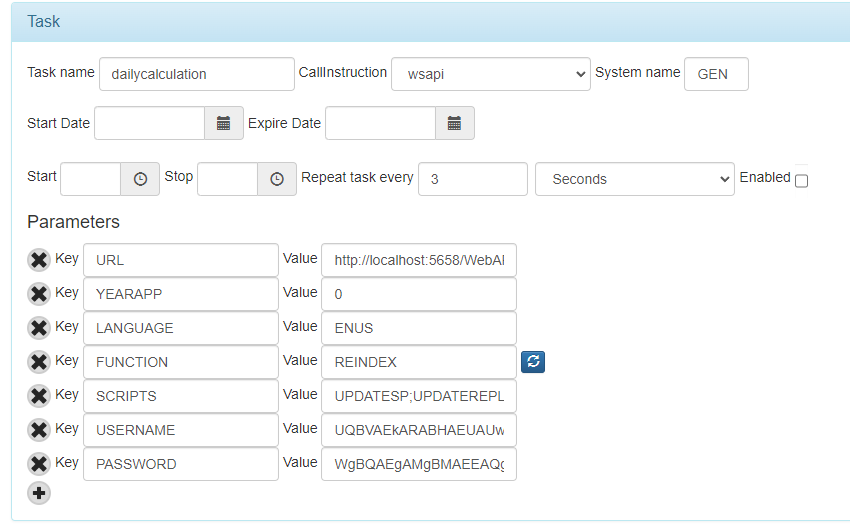
Call instruction: Shutdown
To efficiently initiate a shutdown of a particular schema, you can utilize the 'Shutdown' call instruction within your task creation process. This streamlined approach simplifies the shutdown procedure, ensuring a smooth and controlled operation.
| Key | Value | Note |
|---|---|---|
| REASON | Display message | Warning message to users |
| MINUTES | Number | Number of minutes until shutdown |
| SECONDS | Number | Number of seconds until shutdown |
| SCHEMA | DATABASESCHEMANAME | Name of the database to be shutdown |
Message Broker
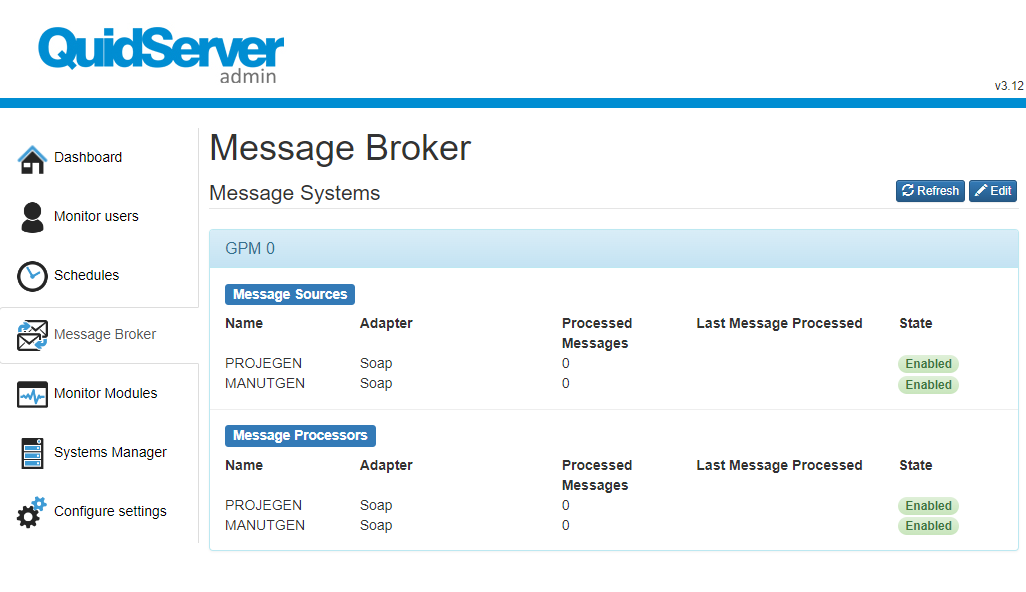
This intuitive panel is designed to streamline the configuration of systems with queues and messages, and it is organized into two main sections:
-
System and Queue Declaration
- Purpose: Define various systems and their associated queues.
- Functionality: Facilitates the clear listing and organization of all systems and their queues for easy management.
-
Message Routing Declaration
- Purpose: Establish the routes for each message.
- Functionality: Ensures precise and efficient routing of messages, enhancing overall system communication and workflow.
System Declaration
For system declaration, the required information includes:
| Parameter | Description |
|---|---|
| System Name | The 3-letter acronym of the system in Genio. |
| Username & Password | Necessary for web system communication. Users must have an access level of 99 in the application database. |
| Year (DB Year) | Use 0 (zero) for systems not specific to a year. |
| Periodicity | Currently not in use, reserved for future updates for more frequent message updates. |
Message Channels
Each channel within a system must be declared with the following parameters:
| Parameter | Description |
|---|---|
| Name | The name of the Queue. |
| Path | For BackOffice queues, use the queue path. For web systems, use the web services address. |
| Type | 'Soap' for Web systems and 'MessageQueueing' for BackOffice systems with Queues. |
| Flow | Not in use, reserved for future implementations of bidirectional or one-way queues. |
| Unicode | Indicates if the channel handles Unicode messages. |
Static Routes
Static routes are used to define the flow of messages:
- From System/Channel to To System/Channel
- E.g., From “GFP/FORNEORF” to “EOR/WEBAPI”.
- For web systems, a single channel can be sufficient for reception.
- For Journal systems, more intensive testing and potential development might be necessary.
Example of Route Declaration for Journal System
- Route 1: From “GFP” (FORNEORF channel) to “EOR” (WEBAPI channel).
- Route 2: From “EOR” (GFP channel) to “GFP” (GFP channel) for the complete journal system message flow.
Monitor Modules
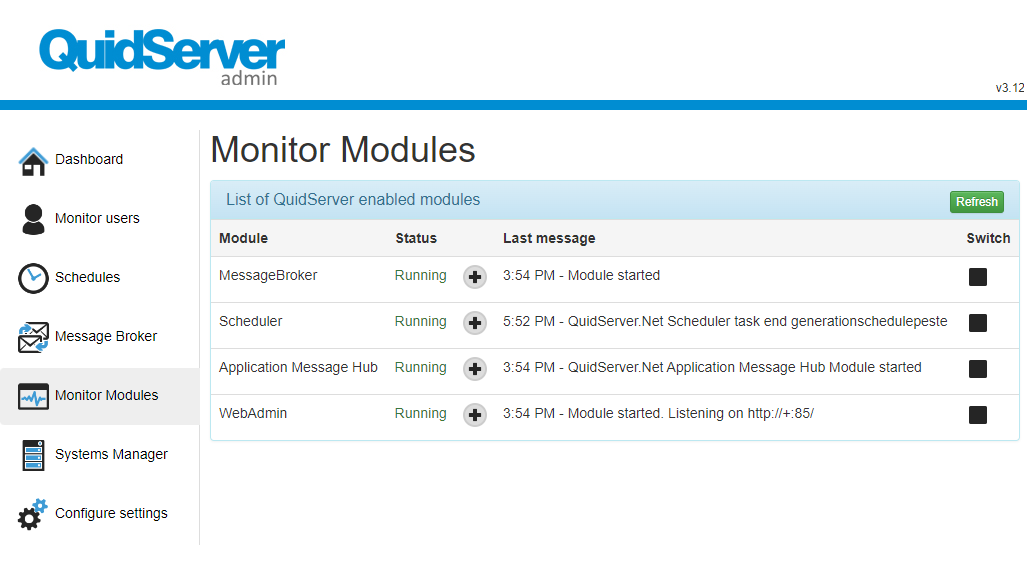
Systems Manager
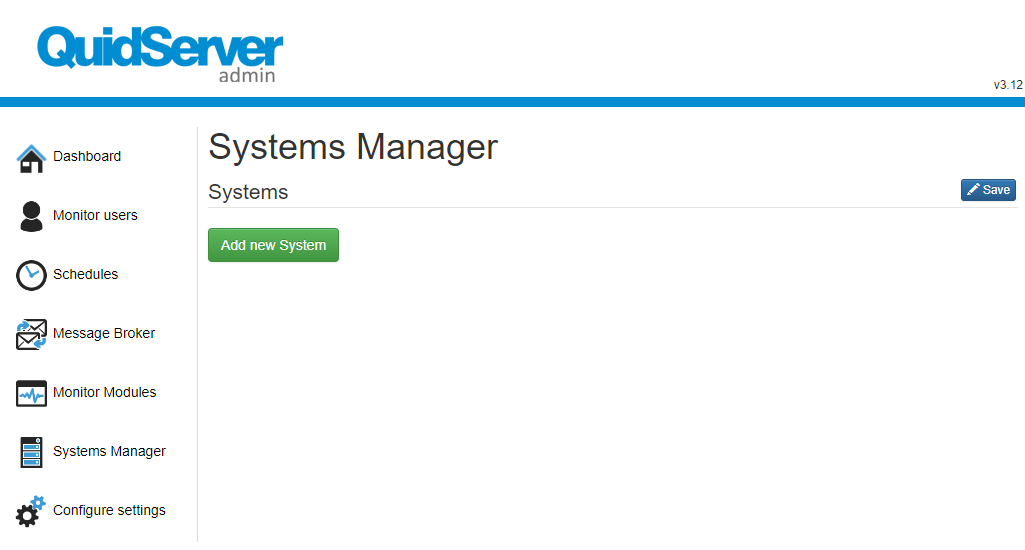
Configure Settings