Text
Text Fields
This documentation provides an overview of the table creation process and various control types available for text fields. Read on to learn more about designing efficient databases and utilizing different text field functionalities.
Database field
In the Genio database, a text field is stored as a varchar(<width>), where width represents the specified width value.
User Interface
A text field can be presented using various help types, based on its intended purpose.
Empty
The empty control type for text fields exhibits the field as a simple text box.

Zipcode
The "zipcode" control type formats the text accordingly for zipcode records:

License Plate
The field is formatted to meet the license-plate format:

VAT number
The field is adjusted to record VAT Number records:

Social security number
It adjusts the field to record Social Security numbers:
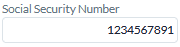
Banking account number
The field is automatically adapted to record Banking Account numbers:

IBAN
Formats the field to IBAN records:

Uppercase
Data added to the field will be automatically formatted to uppercase, regardless of the input method chosen by the end-user.
Fixed
Data on the field can't be edited and appears greyed out.
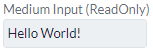
Dependent and fixed
Data in the field is retrieved from another table and can't be edited, appearing greyed out.
Password
The password control type for text fields encapsulates the text box within a mechanism that automatically conceals the value of the field.
In view mode, the field value is always hidden.
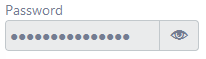
In edit mode, the field value is hidden by default, but can be revealed by clicking the toggle button.

QR code
The QR code control type for text fields converts the field value into a QR code representation. Since the output is an image, the field cannot be edited (even in edit mode).
To edit the field value in the same form where it is displayed as a QR code, we recommend using two database fields: one "original" field and one replica. Add the "original" field to the form using the empty control type, and add the replica using the QR code control type. Changes made to the "original" text field will automatically apply to the QR code representation as well.
If the field value is not empty, the QR code representation is displayed. For example, the string "Hello, World!" would generate the following QR code:
If the field is empty, the default image for empty values is displayed:

Conclusion
Understanding and utilizing the various control types for text fields in the Genio platform can significantly enhance your application's user interface and overall user experience.
By tailoring text fields to specific purposes, such as zip codes, license plates, or IBAN records, you can ensure accurate data entry and streamline the user's interaction with your application. As you continue to develop your application using the Genio platform, remember to reference this documentation for guidance on implementing text fields and other database components effectively.