Two Factor Authentication
What is 2 Factor Authentication
Multi-factor authentication (MFA; encompassing authentication, or 2FA, along with similar terms) is an electronic authentication method in which a user is granted access to a website or application only after successfully presenting two or more pieces of evidence (or factors) to an authentication mechanism: knowledge (something only the user knows), possession (something only the user has), and inherence (something only the user is). MFA protects user data—which may include personal identification or financial assets—from being accessed by an unauthorised third party that may have been able to discover, for example, a single password.
https://en.wikipedia.org/wiki/Multi-factor_authentication
Available methods
TOTP
Use a Time-based one-time password (TOTP) provided by an application like Google Authenticator. A 6 digit number provided by the application must be entered during login.
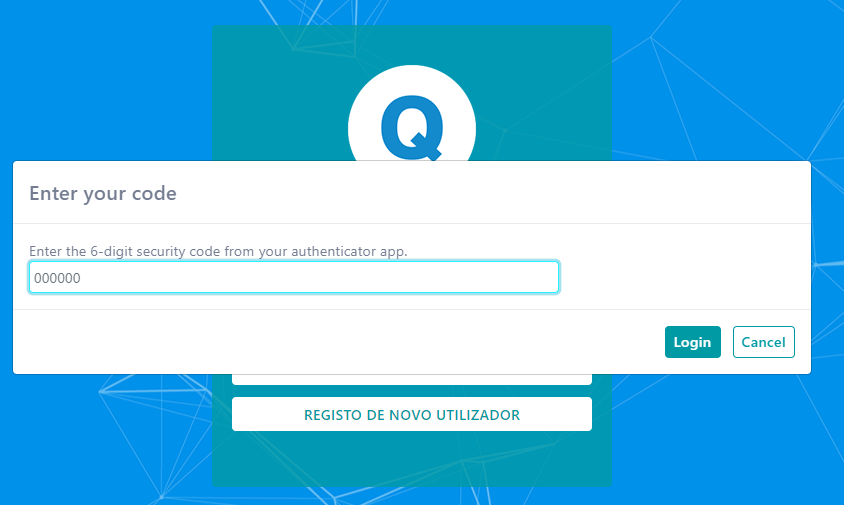
Security key
A security key is a verification method that allows you to securely sign in by plugging in directly into your computer’s USB port.
This implementation is based on WebAuthN method.
Setup
Two factor authentication is always available in WebAdmin do be configured. To activate it go to System Configuration > Security and select the Enable two factor authentication
With this option enabled, only users that configure the two step authentication in their profile page will benefit from this authentication method.
If you want to force all users to use 2FA, you can enable the option that appears next to it, Forced to use two-step authentication
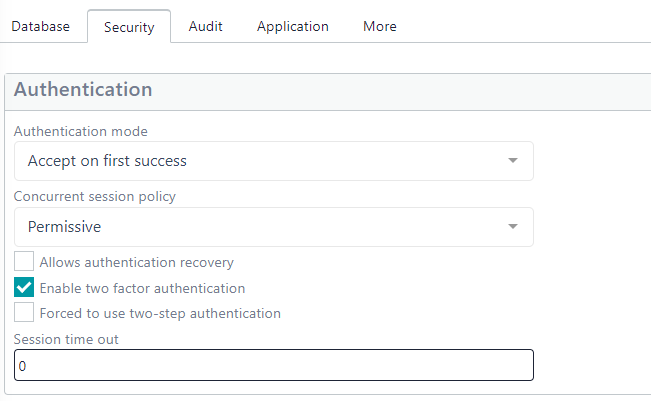
User configuration
If the option is active, the user can configure the 2nd authentication method in the profile form.
The interface will guide the user through the necessary steps to configure each mechanism.
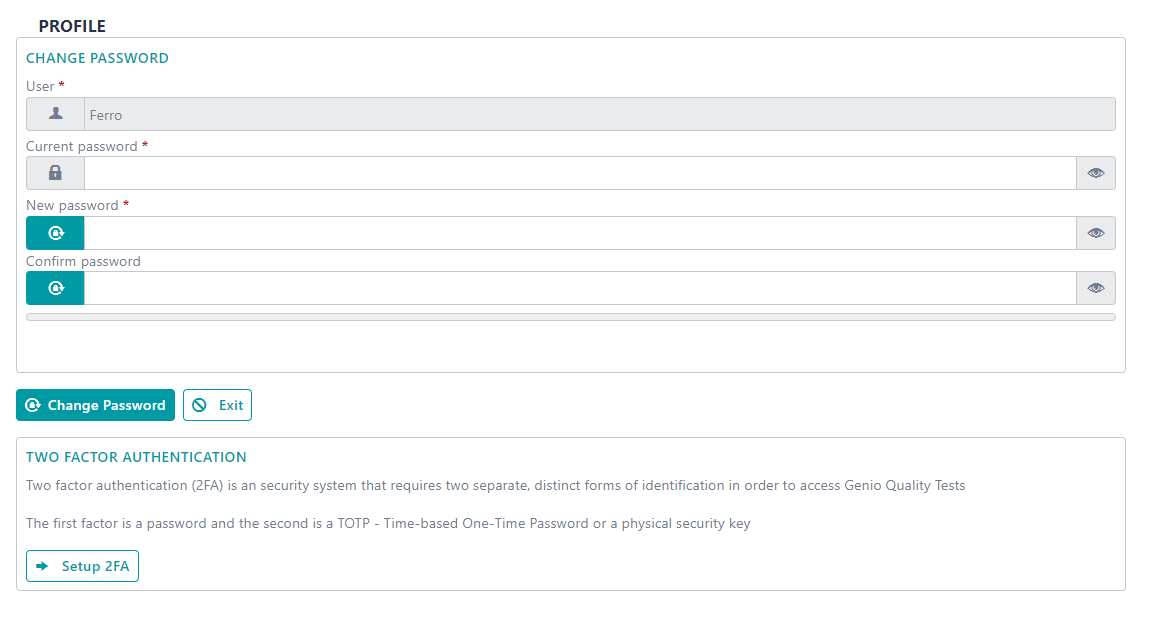
If the option Forced to use two-step authentication is activated, the user will be redirected to this page.
Change log
- 306.36 - TOTP configuration is only changed when the user has fully executed the process and introduced the 6 digit code
- 306.35 - Changed two factor authentication configuration to guide the user through the configuration process
- 306.20 - Fixed error that happened when the user had to change a password at login and there was a homepage defined
- 306.19 - Changed visibility of 'Invalidate 2FA" option in user configuration to always be visible when an application is configured to use 2FA, independently of the value it must have.
- 286.01 - New 2FA using WebAuthN
- 282.01 - Added Two-Factor Authentication (2FA) functionality with TOTP