DB File Migration
The Database file migration is a feature that allows the user to convert documents and files that are stored in the database as binary, to the local file storage. In some scenarios when the databases are huge, this could come as a huge benefit, since most of the space is probably taken up by these files, this also allows the user have a server for the database and another for the files, which should improve both query and download speeds.
Configure the File Migration
Firstly, the option "Save files to disk" should be checked in Genio. This is located in the client configuration, on the Generation tab.
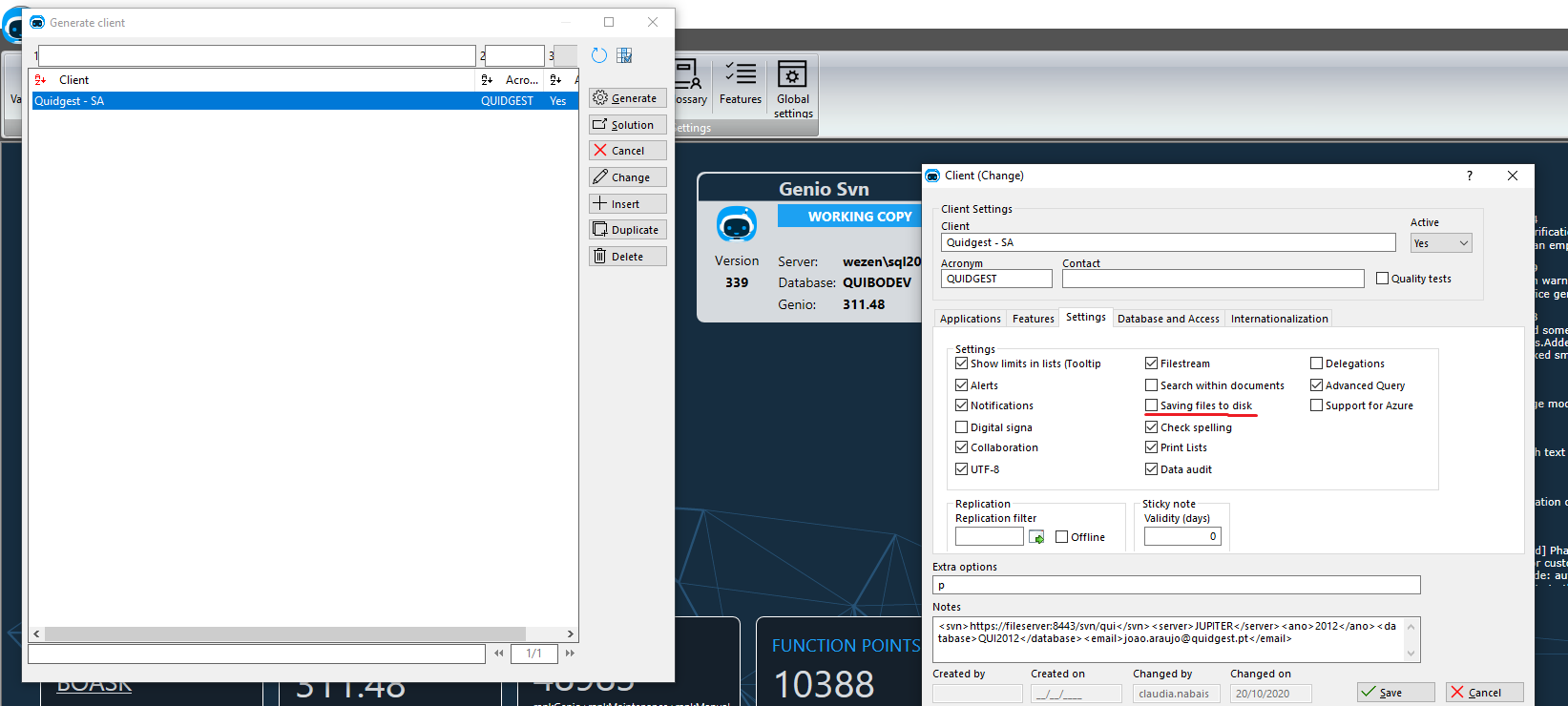
Important: After the solution is generated with this option, users will lose access to any files stored in the DB until the routine is run from WebAdmin.
Besides configuring the database on the "System Configuration" tab, a path for the files also has to be configured. This can be done by heading to the "Application" tab in "System Configuration" and writing the path on the "Document Path" field.
Important: Although different paths can be specified for different clients, they should all point to the same path (a warning will be shown otherwise). This routine will use the path from the first client configured in the XML.
Reindex the Database
In order for the feature to work properly, a full database re-indexation has to be made to rearrange the fields in the tables.
Migrate the Files
If the configured database has any records to migrate and Genio is configured like mentioned above, a new tab should popup on the "Database Maintenance" called "Migrate Files". In here the user can start the migration by pressing the "Migrate" button.