Modules
<<<<<<< HEAD _____
Before you start
-
You must already have a role so that your new module is only accessible to that role
-
For demonstration purposes, we'll be using the role OWNER.
=======
Before you start
-
You must already have a role so that your new module is only accessible to that role
-
For demonstration purposes, we'll be using the role OWNER.
83b1e060b9655658eae1ca2dfd922b6e80ca1ecf
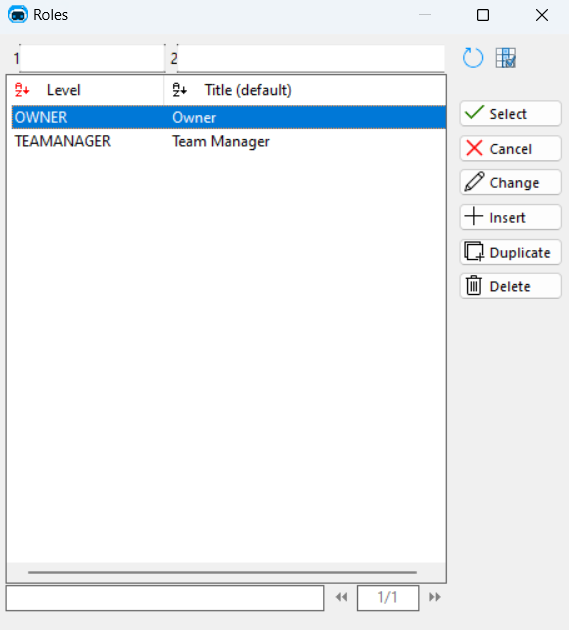
HOW TO CREATE?
- The first step is to open the Modules menu and insert a new Module. You should have the following tabs open:
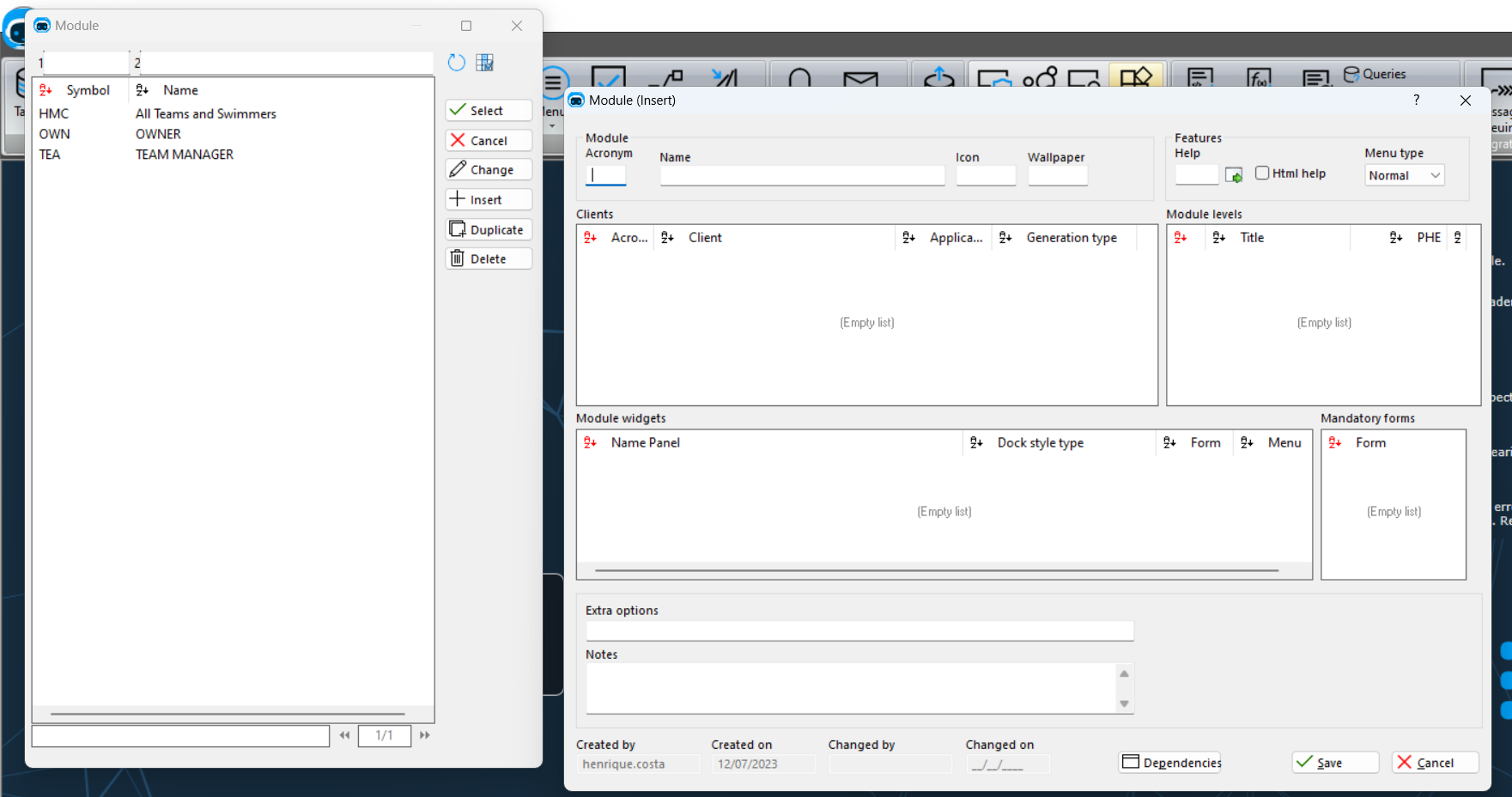
<<<<<<< HEAD Now let's explore what we have at hand:
=======
-
Fill in the Acronym and the Name of your new module.
-
Insert a new Client and complete the following steps:
- Choose your Customer Application;
- Write your Application Module Name
- Save.
83b1e060b9655658eae1ca2dfd922b6e80ca1ecf
Module Group:
<<<<<<< HEAD
-
Acronym: Choice of associated module. Warning -> Can't start with a number.
- Insert a new Module level and choose your level. In this, case we're going to choose OWNER.
83b1e060b9655658eae1ca2dfd922b6e80ca1ecf
- Insert a new Module level and choose your level. In this, case we're going to choose OWNER.
-
Name: Name displayed by the module.
-
Icon: Change the Icon.
-
Wallpaper: Change the Wallpaper.
<<<<<<< HEAD
=======
- Now you can save the Module page.
83b1e060b9655658eae1ca2dfd922b6e80ca1ecf
Features:
<<<<<<< HEAD
-
Help: User helps are user-triggered messages that provide additional information about an element or feature.
All that's left is to give our Owner the necessary permission to access this module.
83b1e060b9655658eae1ca2dfd922b6e80ca1ecf
-
Menu type: Type of Menu to be created.
Normal: With menu entries. Example:
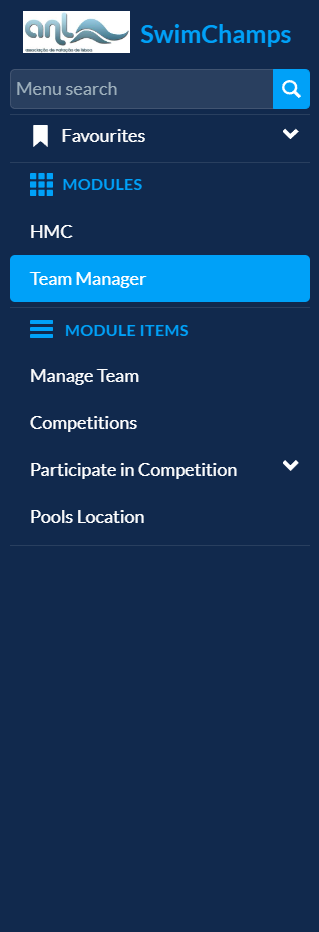
Ribbon: Recommended for Backoffice Applications. Example:

Clients:
- All the applications that want access to the module must be inserted here.
Module Levels:
- The Level or Role that a user must have in order to visualize the module.
Module Widgets:
- Customize the appearence of your module.
Mandatory Forms:
- Forms that must be in your module.
Now we can resume:
-
Fill in the Acronym and the Name of your new module.
-
Insert a new Client and complete the following steps:
-
Choose your Customer Application;
-
Write your Application Module Name
-
Save.
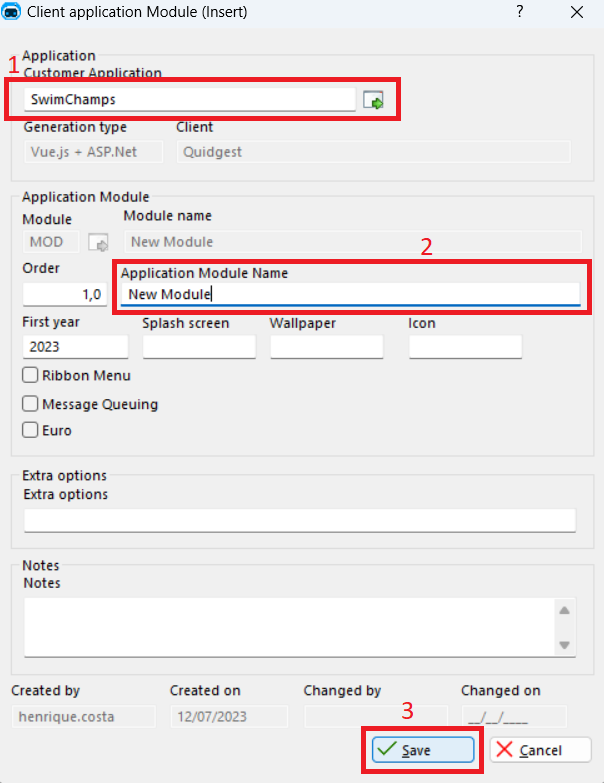
- Insert a new Module level and choose your level. In this, case we're going to choose OWNER.
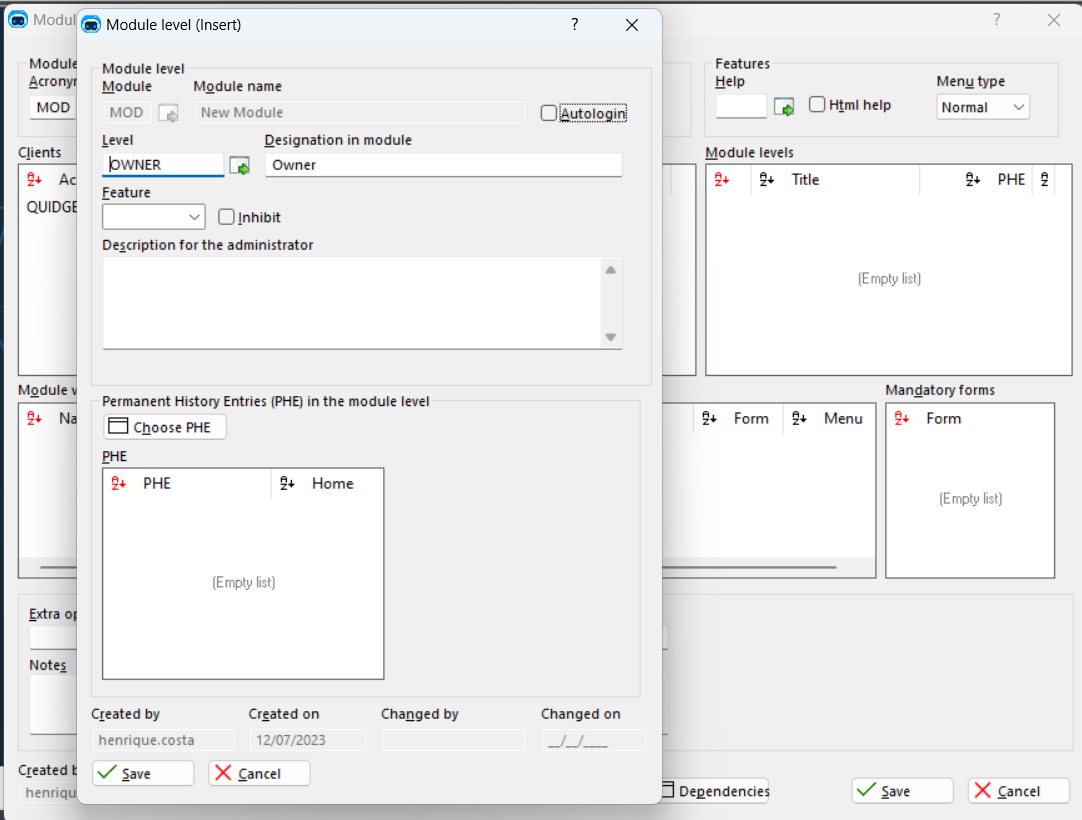
- Insert another Module level and choose the retrieval level.
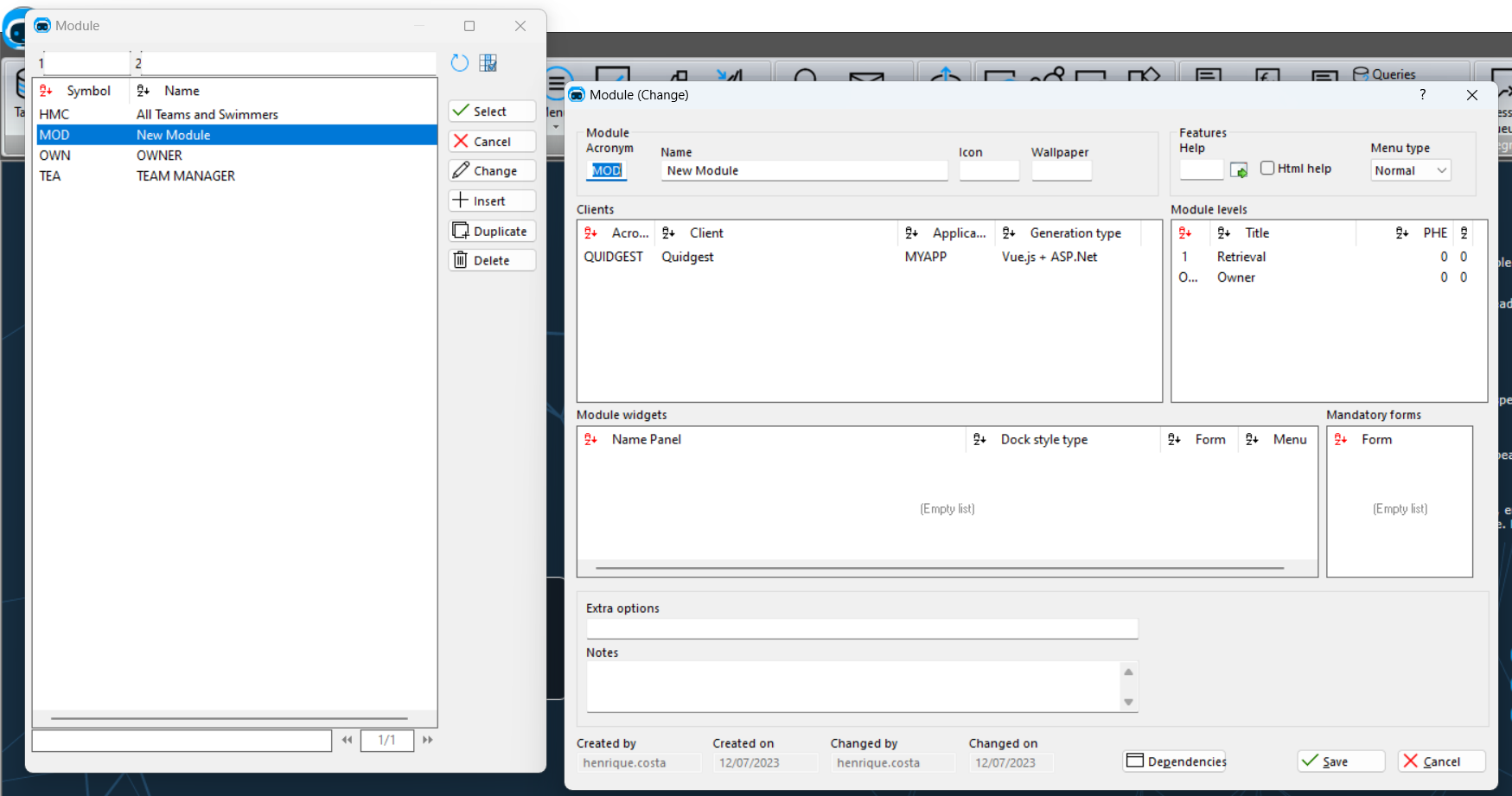
- Now you can save the Module page.
YOUR NEW MODULE IS CREATED
All that's left is to give our Owner the necessary permission to access this module.
To do this:
- Generate your application and open the WebAdmin.
Warning: Don't forget to run the Database Maintenance if you have any warnings in the WebAdmin page.
<<<<<<< HEAD
=======
-
Open User Management and for demonstration purposes, we are going to create a new user but fill free to only change the permissions of the one you already have.
83b1e060b9655658eae1ca2dfd922b6e80ca1ecf
-
Open User Management and for demonstration purposes, we are going to create a new user but fill free to only change the permissions of the one you already have.
<<<<<<< HEAD
=======
- Enter a name and change your password. Below that there's a table with your new module in it. Add the permissions Owner and Retrieval to your new user in the Module that you created and save.
(For demonstration I'm going to add retrieval in another module so that you can see in the solution that we actually have access to our new module).
83b1e060b9655658eae1ca2dfd922b6e80ca1ecf
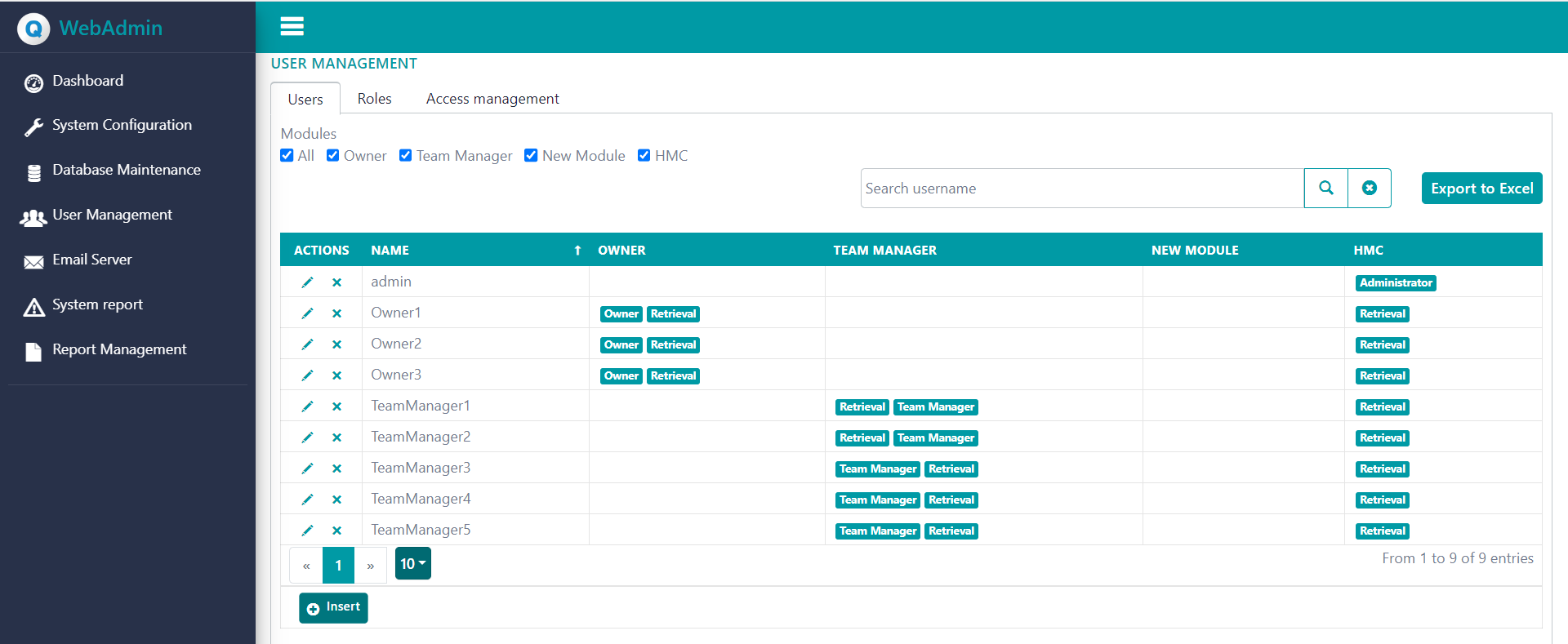
<<<<<<< HEAD
=======
- After that, you can open your solution and log in with your new user.
83b1e060b9655658eae1ca2dfd922b6e80ca1ecf
- Enter a name and change your password. Below that there's a table with your new module in it. Add the permissions Owner and Retrieval to your new user in the Module that you created and save.
(For demonstration I'm going to add retrieval in another module so that you can see in the solution that we actually have access to our new module).
<<<<<<< HEAD
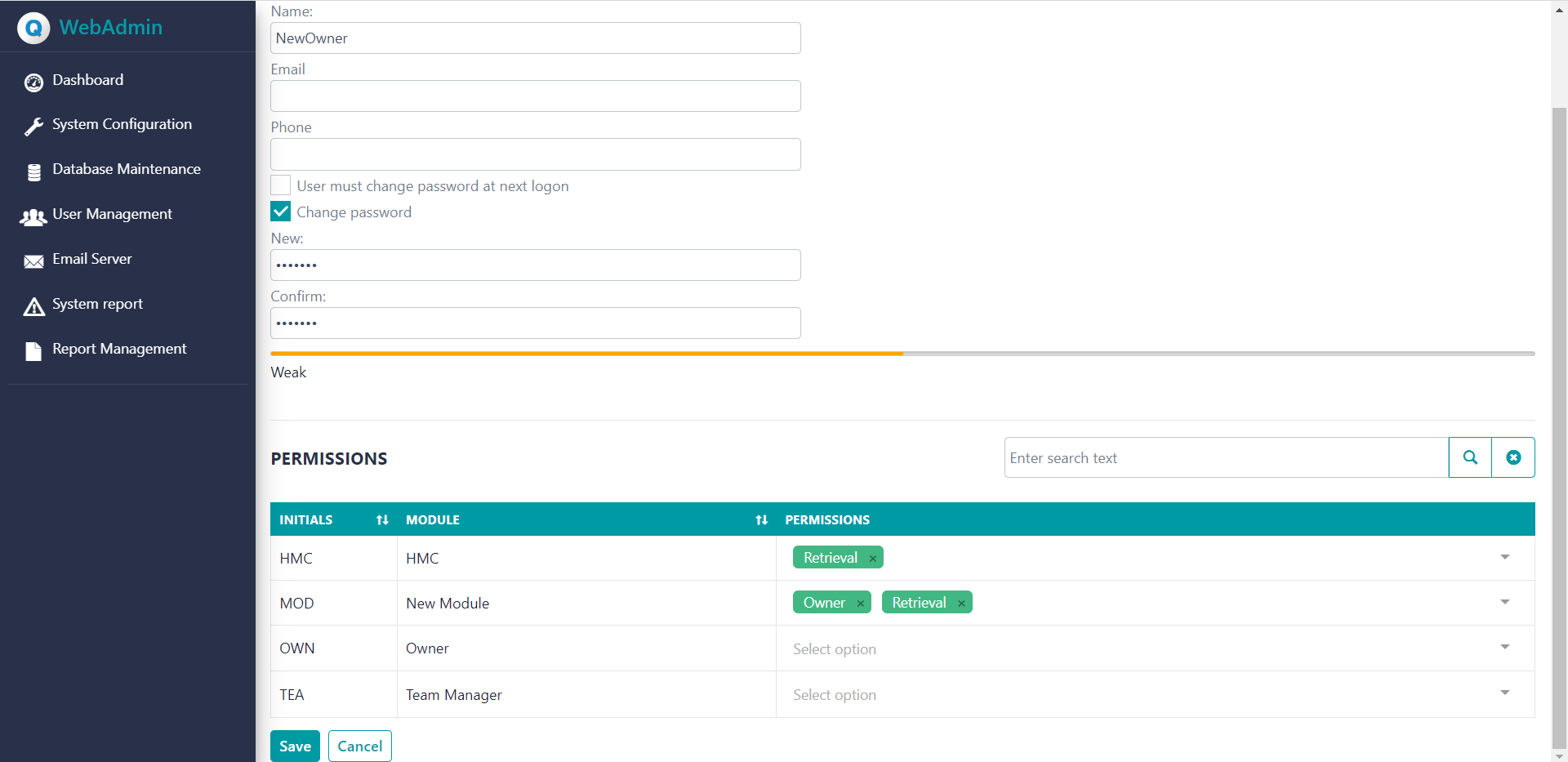
Advice: if you can't see your new module is probably because you still haven't added anything to the module. In the last picture, there's already a Manage Team menu in our module because I added it.
83b1e060b9655658eae1ca2dfd922b6e80ca1ecf
- After that, you can open your solution and log in with your new user.
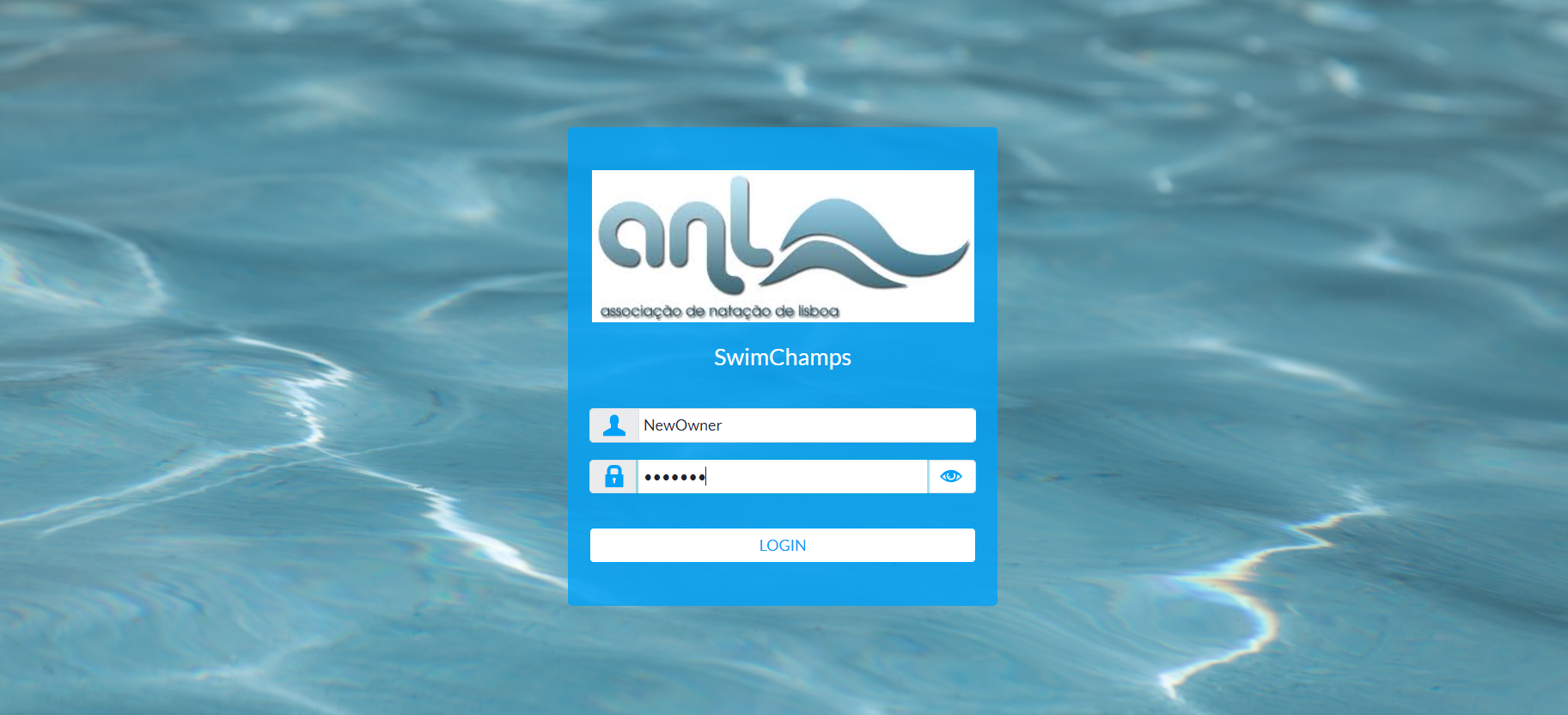
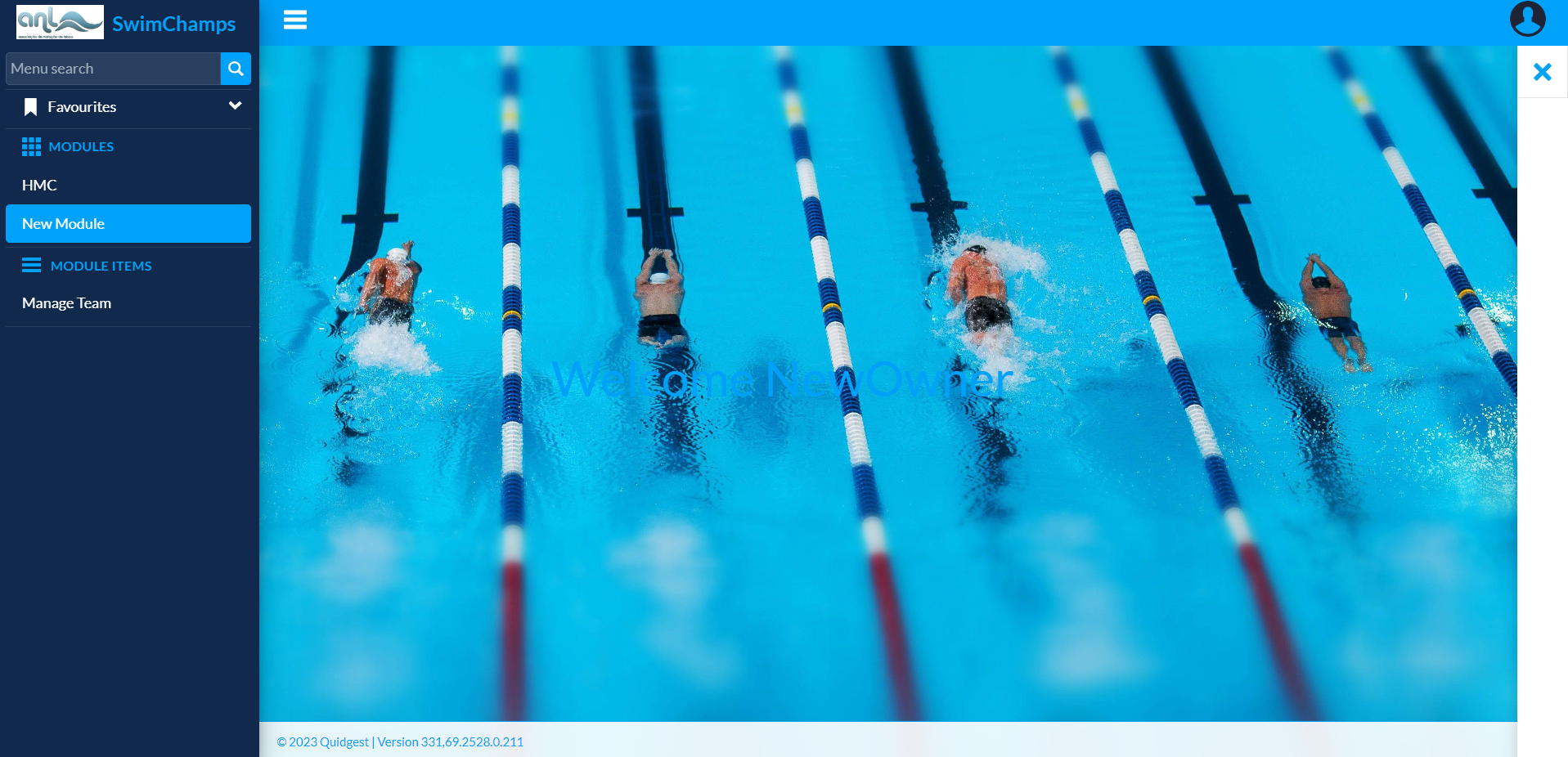
- As you can see our new module has been created successfully.
Advice: if you can't see your new module is probably because you still haven't added anything to the module. In the last picture, there's already a Manage Team menu in our module because I added it.