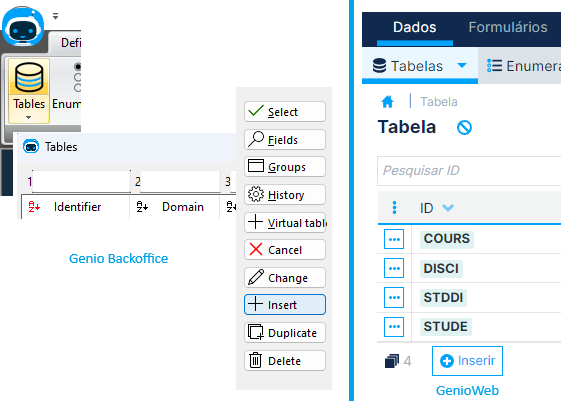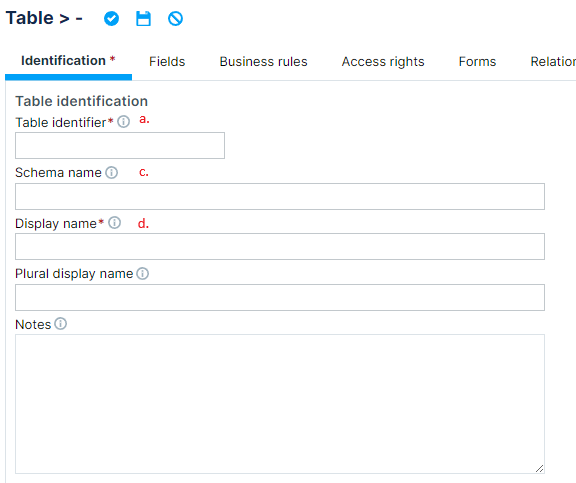Tables
Tables: Chapter Contents
See Documentation Structure for more details.
Tables: How to create
- Select menu Tables, has showed in Figure 1.
Figure 1: Insertion of a new table on Genio backoffice (left) and GenioWeb (right)
- Click Insert and create table TABLE.
- Fill the table identification fields showed in Figure 2 for Genio backoffice and showed in Figure 3 for GenioWeb.
Figure 2: Fields that identify a table in Genio Backoffice.
Figure 3: Fields used for table identification in GenioWeb.
In Figure 2 and Figure 3 you can the see the following fields:
a. Table / Table Identifier is a unique 5 capital letters text field in the development environment. It will be used in the creation of the Table name of the Database of the developed system, unless you filled DB table field.
b. Domain is a field that only exists on Genio backoffice and represents the "type of table" you are creating in terms of intern organization of the DB.
c. DB table / Schema name it's an table optional field that represents the database name for the table replacing the table id.
d. Singular and Plural titles are designations used in interfaces. (Plural is optional).
Warning: Once the identifier is set and utilized in the development environment, it should remain unchanged. Modifying it can lead to adverse effects both in the development platform and the system's data.
In Figure 4, you can view the list of project tables, including the newly added table.
Figure 4: Overview of all project tables.
NOTE: Every domain in a relation contains unique values, termed the Primary Key (PK). PKs are both unique and mandatory. Genio will automatically generate a PK using the format CODTABLE.
Dive Deeper
- Fields: After creating your table, populate it with fields. Genio's AI-driven table creation offers a structured framework that organizes data into rows and columns. Learn more in the Fields section.
- Conditions: Enhance user experience by setting up table conditions. Display messages, restrict actions, or customize save record messages based on specific conditions. Explore in detail in the Conditions section.
- Features: Optimize your database structure with optional table features like table types, cascading actions, and conditional recalculation. Discover more in the Features section.
- Audit: Access differences between events in a given context, such as user accesses or field changes. Delve into the Audit section for more.
- System Tables: Extend the functionality of hardcoded tables by making them available in Genio. See the list of currently offered tables in the System Tables section.
- zzstate: Understand the significance of the
zzstateinteger field in Genio tables in the zzstate section.