Table fields
After creating your first table, you can populate it with Table Fields. Genio's Generative AI table creation provides a structured framework that organizes data into rows and columns, similar to spreadsheet applications. Rows represent individual records, and fields can include various data types such as text, numbers, dates, and hyperlinks. Each field contains specific information related to the table's subject, like first names or email addresses.
Identification
Order: Set the row where the added field will be positioned on the Table Fields. By default, it will add the new Field at the end of the list, unless specified by the user.
Table: The Table identifier. This field is read-only and is for informational purposes only.
Field identifier: The Name of the Field as displayed in Genio. This field is limited to 8 characters and cannot contain spaces or start with a numerical character, and it is mandatory.
Schema name: The Name of the field is reflected in the Database itself. This field can be used to name the Field without any character limit or set a different name for the field if needed.
Display Name: The Name of the Field that will be displayed to the end user in the generated application/solution.
Data Type: Define the type of data that will populate and be displayed to the end user. Data types can include Primary Keys (PK), Foreign Keys (FK), Text, Multi-line Text, Image, Numeric, Date, Currency, and Enumerations, among others. The option is mandatory.
Relationship: This field is used to reference another Table to establish a relationship between tables. The option becomes available when selecting the Data Type Foreign Keys (FK).
Related Field: Reference a specific Field on the Table referenced in "Relationship" to display the data.
Enumeration: This field becomes available if the Data Type Enumerations is selected. You can refer to an enumeration listing of all elements of a set.
Width: Set the number of characters that can be filled by the end-user on the concerned field (e.g., limit the text field to 50 characters).
Decimals: These can be used either to define the number of numbers after a decimal separator or the number of lines available on a Multi-line Text Data Type field.
Notes: Field used only in Genio's development environment, and is not visible to the end-user of the generated application/solution.
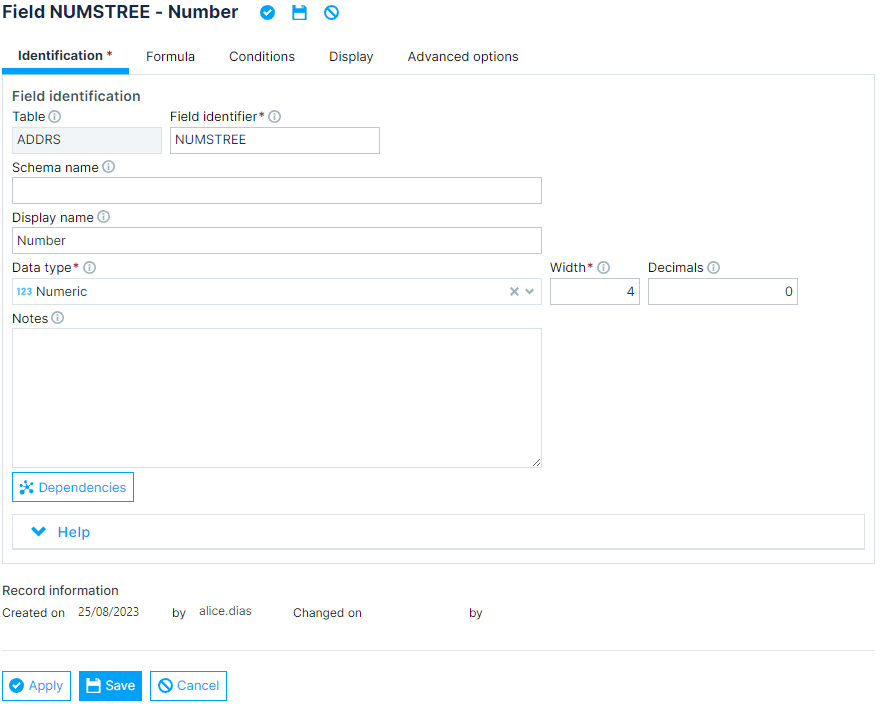
User's Help
Help Number: Set help messages to guide end-users in navigating the generated application/solution. Users’ help items can be defined in forms, menus, arrays, Database fields, or Database tables.
Help description: Description of the help prompt applied to the field. This text will show only in Genio's development area and can't be viewed by the end-user.
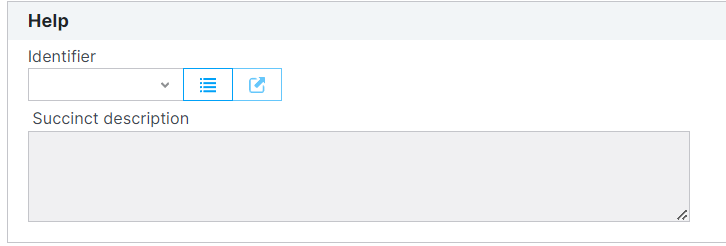
Learn more about Helps following here. {.is-info}
Default value
A default value can be defined. Depending on the data type of the field, different types of default values can be chosen.
Value type: Several types of default values can be assigned, for example, Last+1; Higher+1; Formula; Today; Fixed value...
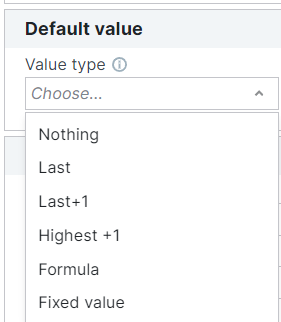
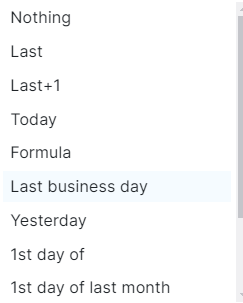
Value: A value can be added if you choose the Fixed value type.
Formula
Formula Type: Type of formula to use for calculating the data in the field.
Formula: Construction of the formula used for calculating this field. Press F11 for help building the formula.
Formula execution: Determines where the field value will be calculated and how it will update other locations.
- Update Replicas: As the name mentions, if this option is set, the replicas of this field will be updated whenever the field is updated.
- Does not update replicas: On the other hand, if it is set to does not update replicas, they will not be updated.
Formula execution type: Set whether the field calculation is application persistent or applicable under a virtual database.
Stablishes if the value returned by the formula is persisted in the database or if it's read each time it's read.
- Normal: The value is persisted and saved in the database column
- Computed: The formula is computed each time this field is read from the database. Attention: Computed columns may drastically affect the system's performance. It's only recommended in situations where the data changes frequently and the formulas should only use fields of the same table. When used it's highly recommended to do performance testing for each use of the field.
Condition to prevent formula recalculation: Conditions that prevent the registry value from being recalculated if values change.
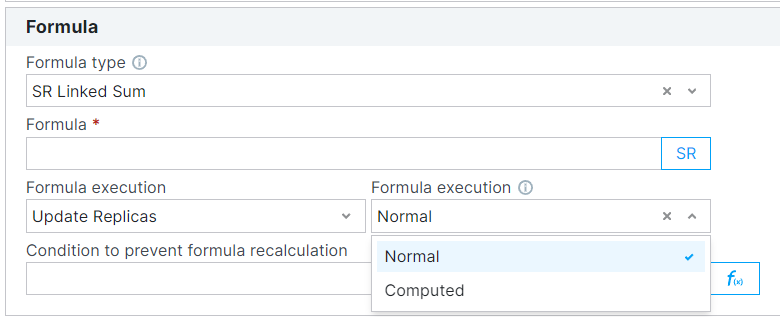
Field conditions
Required: Check if the data on the field can't be null. Ideal for setting a field with mandatory data insertion by the end-user, for example.
Unique: The data on the field can't be replicated anywhere else in the database (e.g., this email already exists).
Prefix to be unique: If Unique is marked, it must be filled with the name of the Table (e.g., CODTABLE).
Message in case of Duplication: Error message that is displayed to the end-user following a failed duplication attempt. If the field is blank, a generic message will appear.
**Filling Rule: Field fills rule type. Allows to define validation and formatting rules.
Manual Rule: If the Filling Rule set as Manual Mask, the field becomes editable and allows the implementation of manual rules/masks.
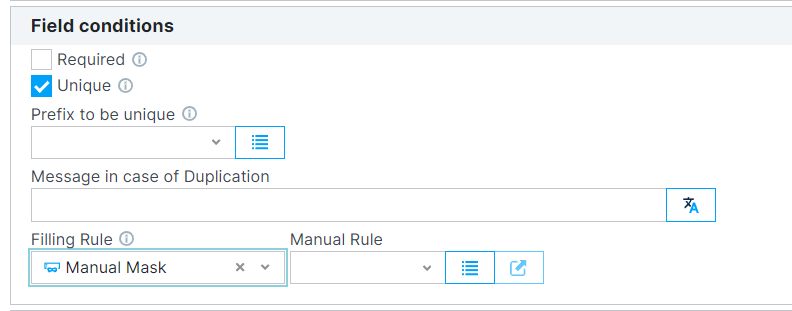
The mask rule can be filled with any character, however, the following can be used as placeholders, so users can atributte them a value: 0, a, A, S and X. Any other character will be automatically filled by the mask component, users won't be able to change them.
| placeholder | allowed characters |
|---|---|
| 0 | only numbers |
| a | only lower case letters |
| A | only upper case letters |
| S | only letters (either lower or upper case) |
| X | either numbers or letters |
For example, if someone wants to use this feature to help users fill a spanish license plate, it can be done like this:
| Definition | Before filling | after filling |
|---|---|---|
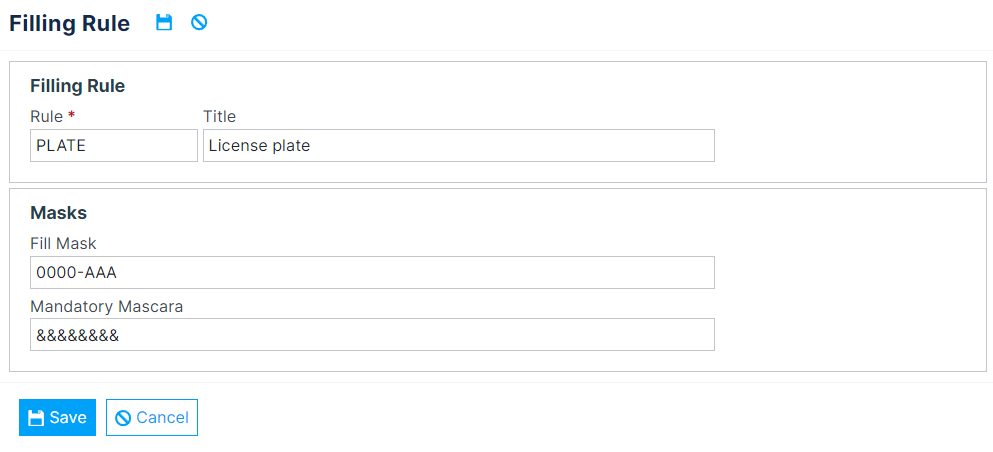 |
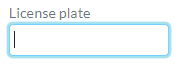 |
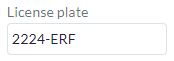 |
Access Level: Sets the level of access required for the Genio user to be able to interact and modify the values of the field.
Display Conditions
Alignment: Field alignment type. If right-aligned, it fills the left side with spaces.
Placeholder: The Placeholder is intended to describe the expected value to be entered into a text input field, and is displayed to the end user before entering any text.
Conditions to show the field: The field is set to be visible only if the condition is true.
Conditions to block the field: The field is blocked if the condition is true.
Conditions to fill the field: The field is available to be filled by the end-user only if the condition is true.
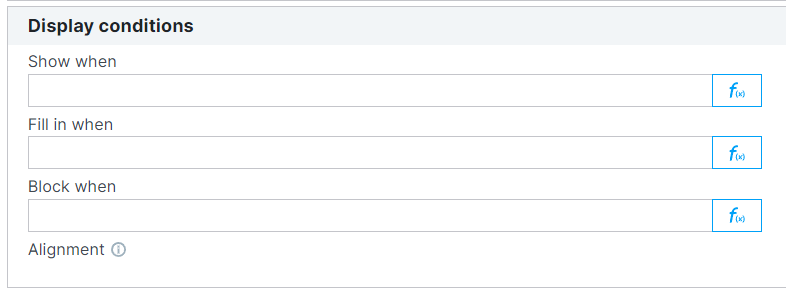
Table Conditions
Add special conditions to the values inserted on the Table Field concerned with a warning to guide the end-user.
Note: to add a special condition, right-click on the blank field and select the option "Insert"
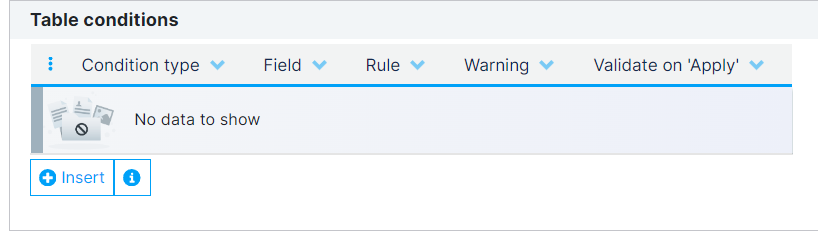
Learn more about Conditions following here. {.is-info}
Advanced options
Clear on Duplication: When duplicating a record, this field will be created with its value empty.
Don't send to MQ: The MQ is a queue with all fields that will be sent for synchronization between different platforms (server and client, for example). When selecting this option (which is on by default), the data in this field will not be sent to the server.
Audit: Indicates whether the field creates a log record when its content is changed. This log will have the information of the old value, new value, date, and user of the operation.
No sync: If checked, the field does not go to the replication script.
Digital Signature: If checked, the field is referenced as part of a digital signature.
Check Spelling: When checked, the field is eligible for spell-checking.
Index Text:
No versioning: Allows not to use document versioning.
Hyperlink: Allows the field to contain a hyperlink.
Sorting: Indicates that the field will be used and maintained under table sorting in reorder controls.
Human Key: Specifies that the field will be used to identify the record when creating lookups. This pattern is automatic and helps whenever we add to the table automatically. It works in a hierarchy, so the range is 1...n, with the field marked with the human key 1 having the most weight.
Saves the history of this field in the table: Table from which the List will fetch the Fields.
Content Classification:
Add to Group of Fields: Reuse a set of fields that are used together and refer to a complex attribute of an entity.
Feature: Assigning a characteristic in a definition will allow the control of its use following the characteristics assigned to a given customer.
Inhibit: Ignores the defined feature for the client.
Extra Options: Allows to create references when adding manual code.
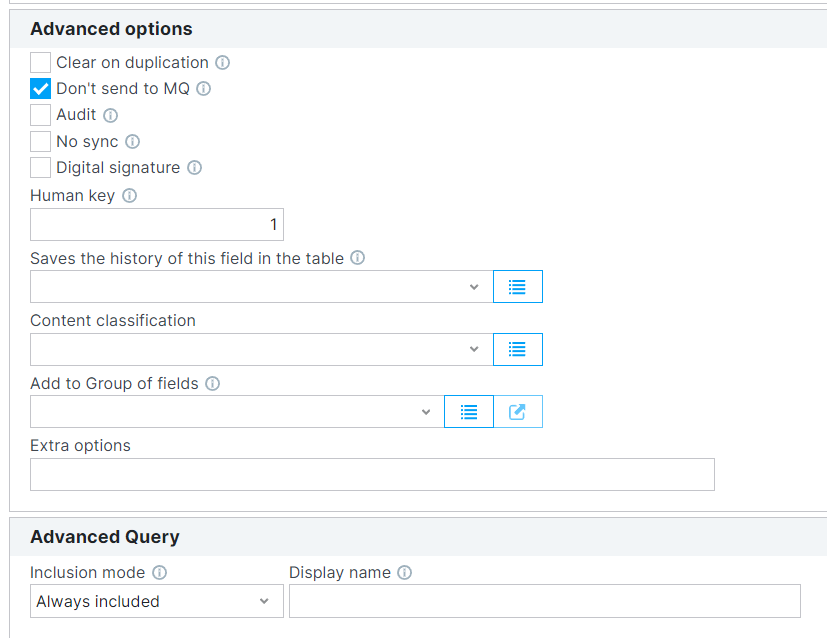
Advanced query
Inclusion mode: The "Inclusion Mode" option in Genio determines when and how a field is included in the system. Specifically, it impacts how the field is used within the Advanced Query function.
- If a field's Inclusion Mode is set to "Always Included", it means that the field will always be a part of the system and will always be available for use in the Advanced Query, regardless of other settings. This could be important for fields that are critical to your operations and need to be consistently available for querying and data manipulation.
Name for Query Assistant: Name of the Query Assistant used on the Field.
Dive deeper
- Table fields configurations: Learn more in the configurations section.
Conclusion
In this documentation, we covered the process of adding Table Fields to your tables in Genio.
We discussed the steps to add a new field, the various options and settings available, and how to customize fields with formulas, write and display conditions.
By following this guide, you can effectively organize and manage your data, create relationships between tables, and ensure a seamless experience for end-users in the generated application or solution.
With Genio's Generative AI table creation, you can efficiently build and customize your tables to fit your specific needs while maintaining a user-friendly interface. As you continue to work with the platform, remember to leverage the various features and options provided to create a powerful and well-organized application that meets your requirements.