FullCalendar
Calendar Setup
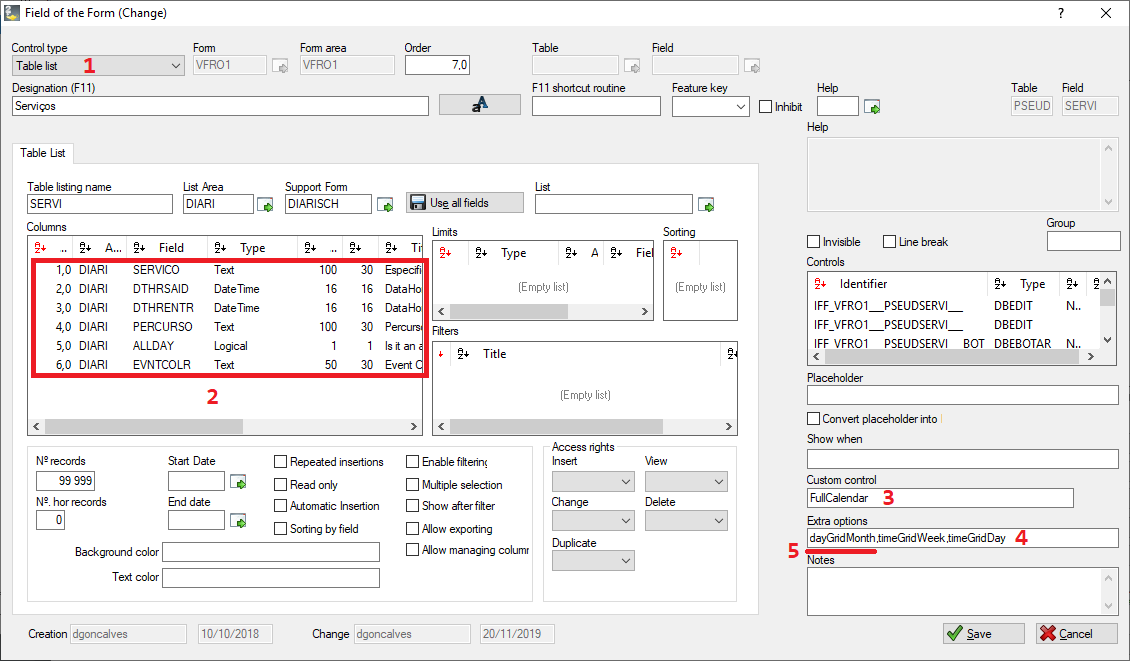
To use FullCalendar’s custom control, you need:
- A control of type Table List (1);
- 6 fields in this particular order (2):
- Text field that represents the title of the event;
- DateTime field that represents event’s start date and time;
- DateTime field that represents event’s end date and time
- Text field that represents the description of the event;
- Logical field that represents if the event is an all-day event;
- Text field that represents the color of the event;
- (OPTIONAL) Logical field that represents if the event is a background event. This field should always table list's last field on either the calendar or the scheduler;
- The name of the custom control is FullCalendar (3);
- The Extra Options field should be filled with all the views we want to see available on the calendar separated by commas (‘,’) and without spaces. Example: dayGridMonth,timeGridWeek,timeGridDay. All the views possible to include on the calendar will be descirbed on the 3rd point of this document (4);
- The first view written on the Extra Options field will be considered the default view of the calendar (5).
For more information you can look at the official documentation of the FullCalendar library at: https://fullcalendar.io/docs#toc.