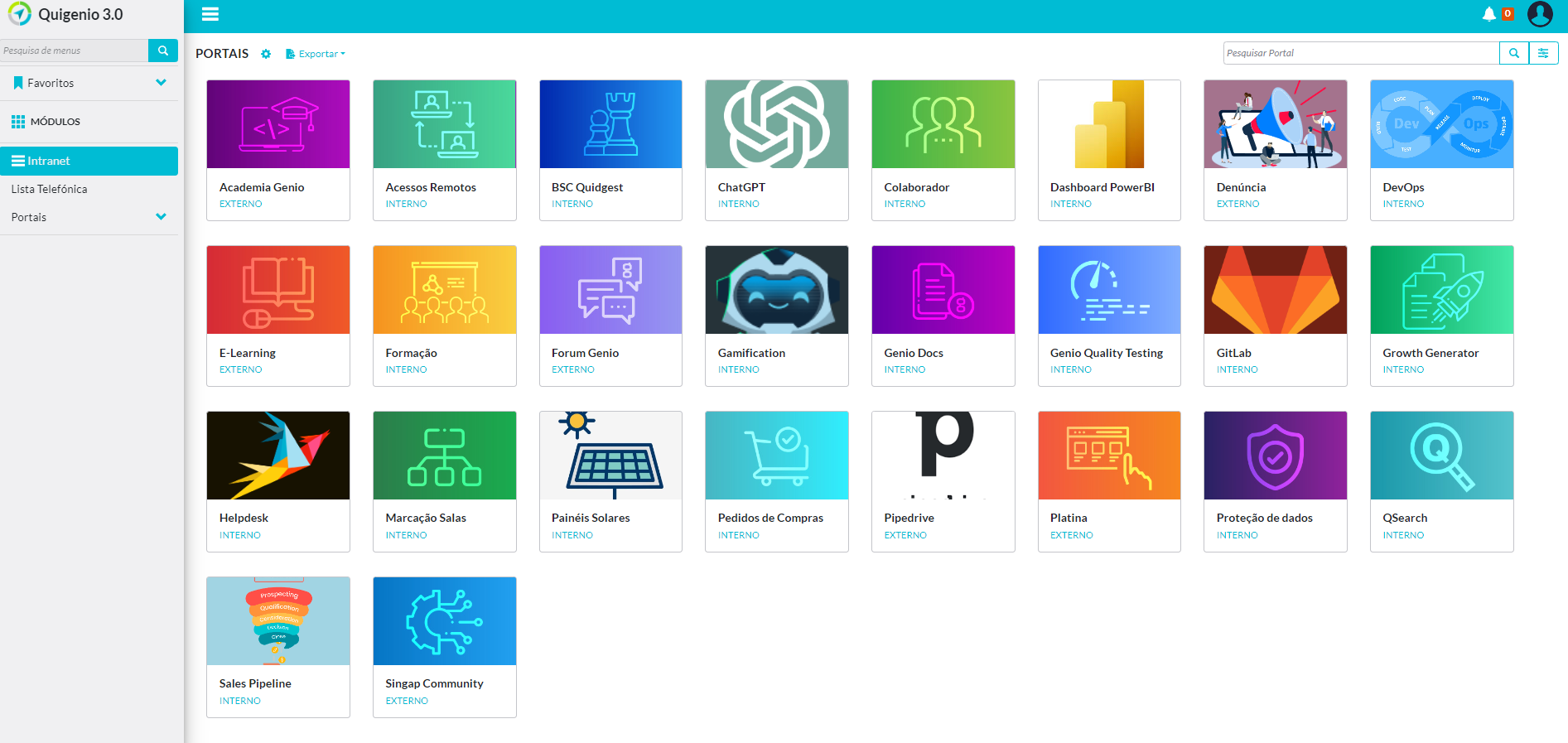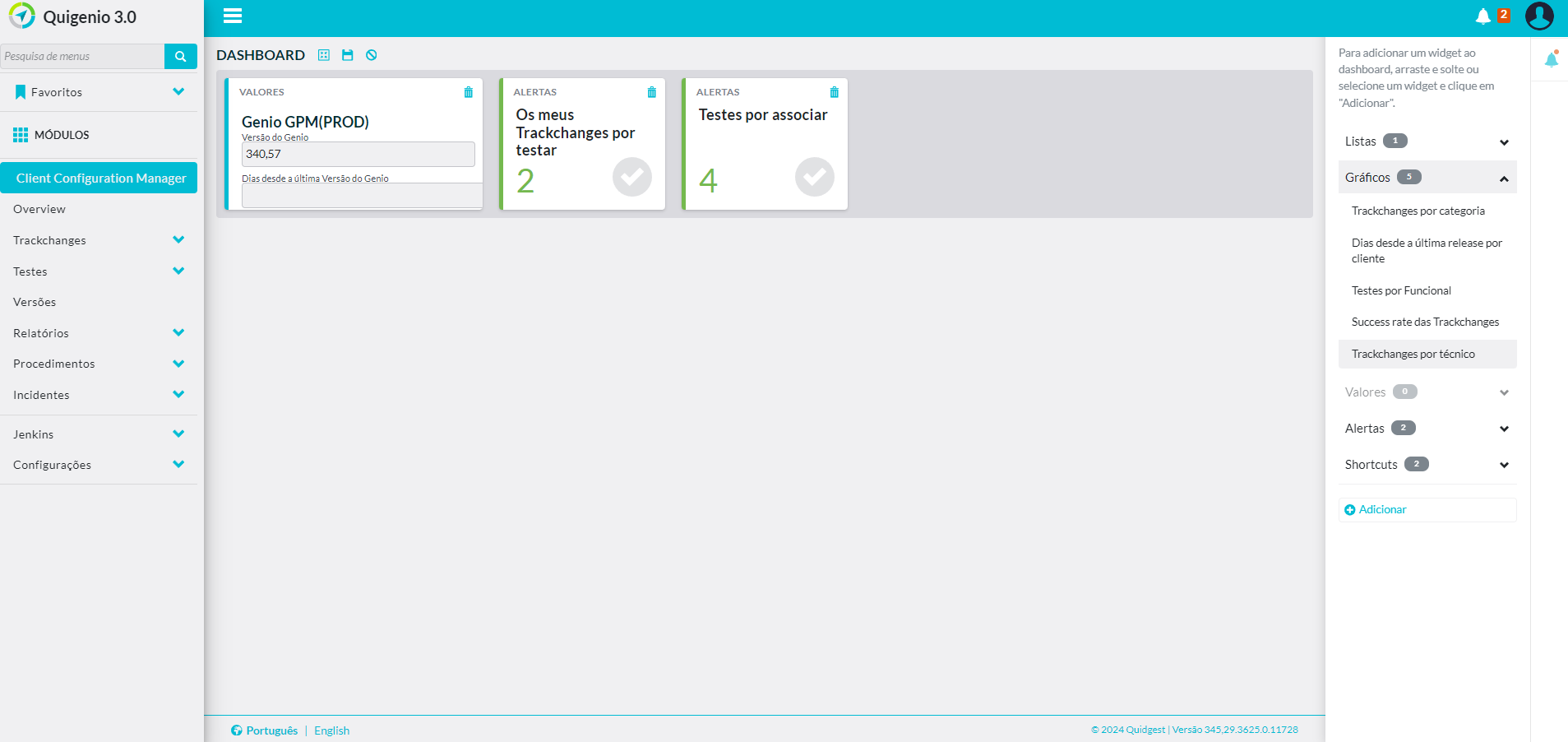Navigation
Menus
The menu tree is the core of the final solution. This means that each structure (each branch) determines the navigation flow. The definition of this branch is based on a hierarchical structure, and each sub-branch deepens the navigation, allowing the end-user to either control or limit the navigation and perform actions.
Genio offers several types of menu items with different functionalities, such as filters, limits, and even menu items with specific actions like routines, report generation, and more. Depending on their specifications, the different menu items are organized as follows: Main menus, List, Continuation, Form opening, List limits, List filters, Action, and Discontinued menus.

By default, each module has its own menu tree. Allowing the entire navigation system of the application to be isolated.

Menu Editor
Genio offers a menu editor to enhance interaction and navigation implementation in applications. This graphical interface allows users to construct the navigation tree using drag and drop experience, or add item directly in the tree.
Drag and Drop
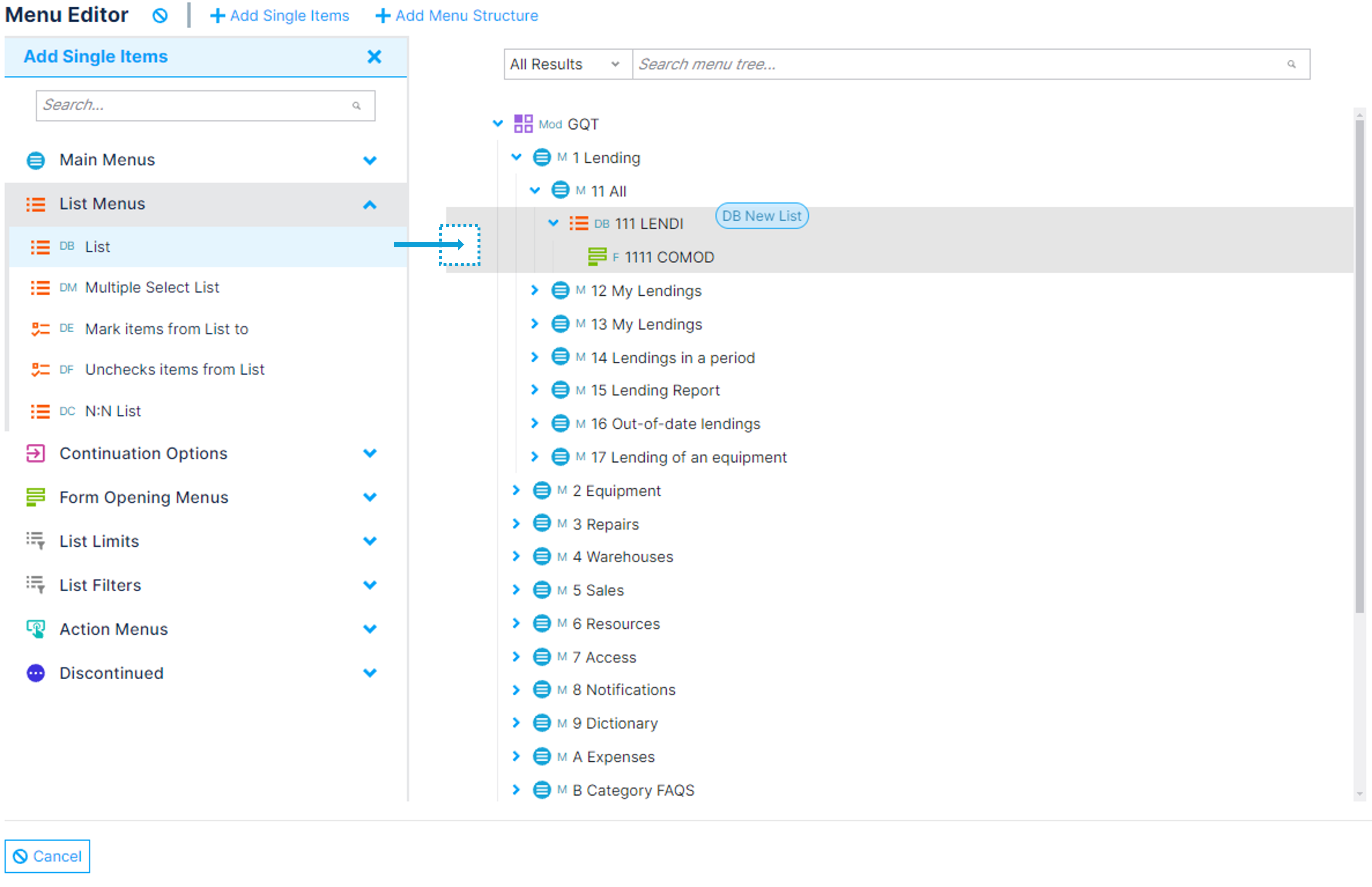
Runtime Validations
Another way to enhance the user experience is through the menu editor's runtime validation system, which displays errors to users in a simple and intuitive manner.
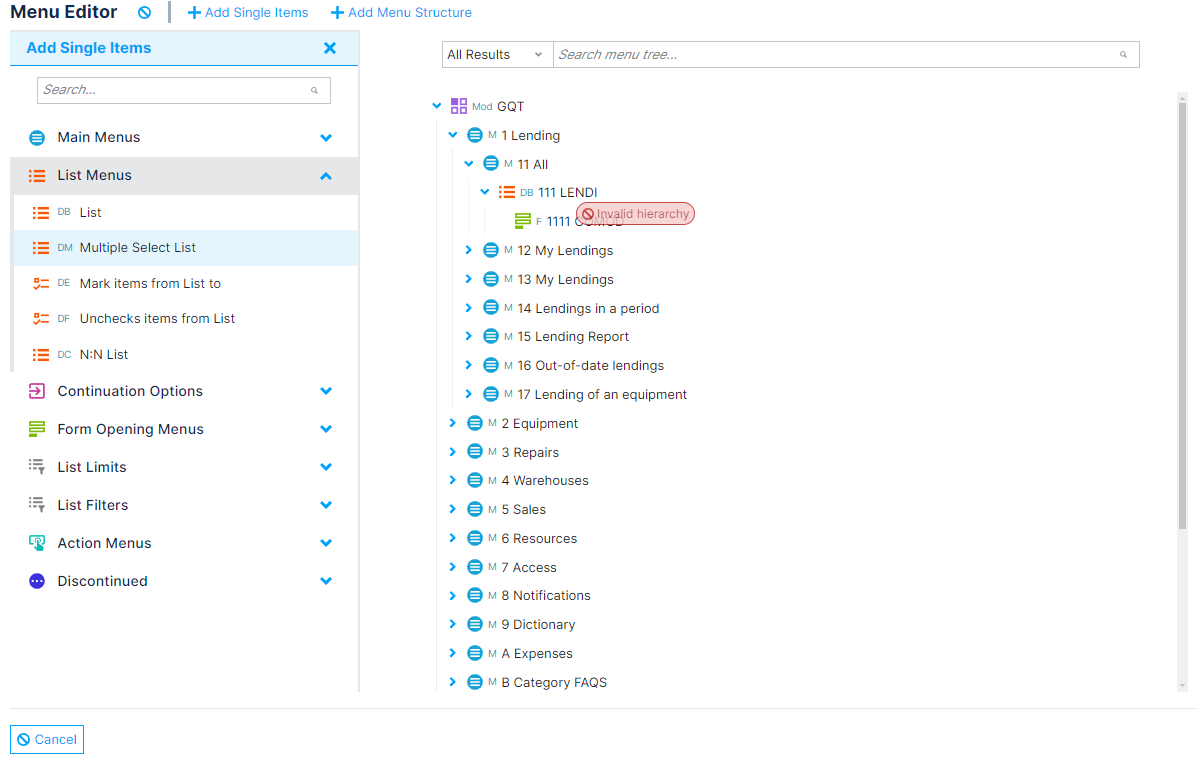
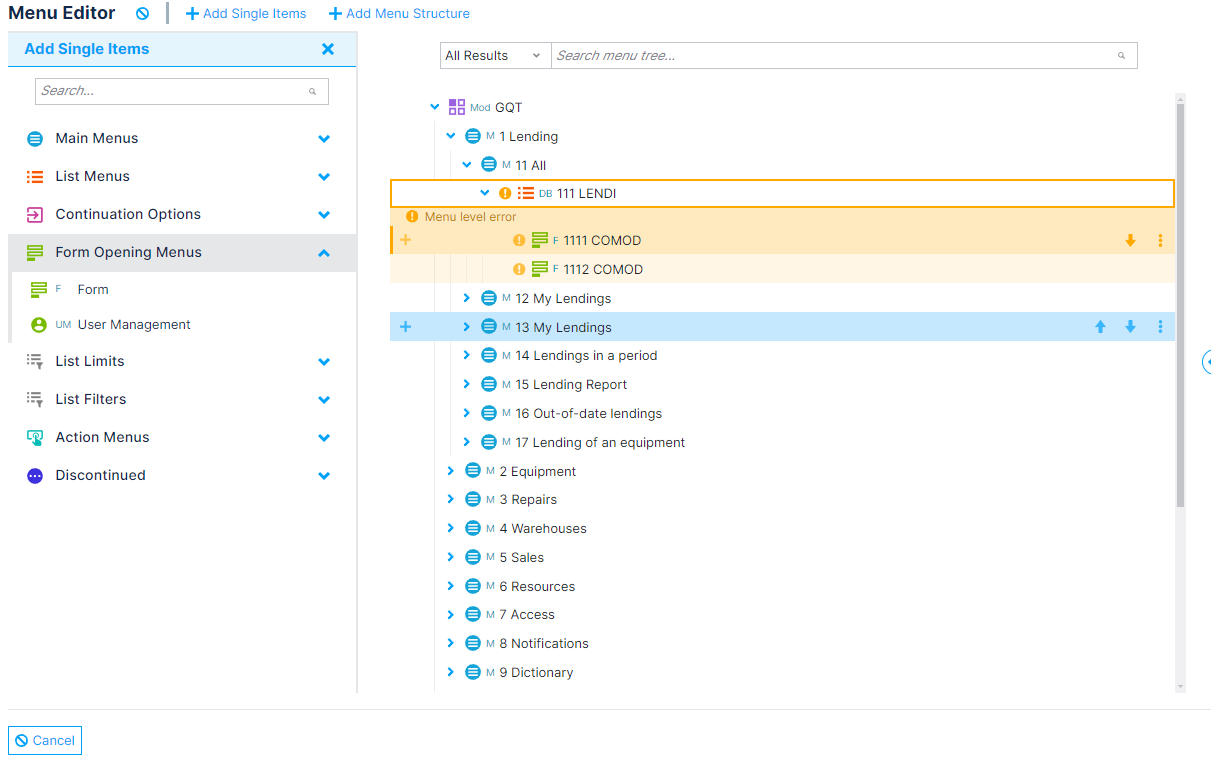
Menu Structures
Additionally, the menu editor allows the developer to create menu structures automatically and with controlled customization.
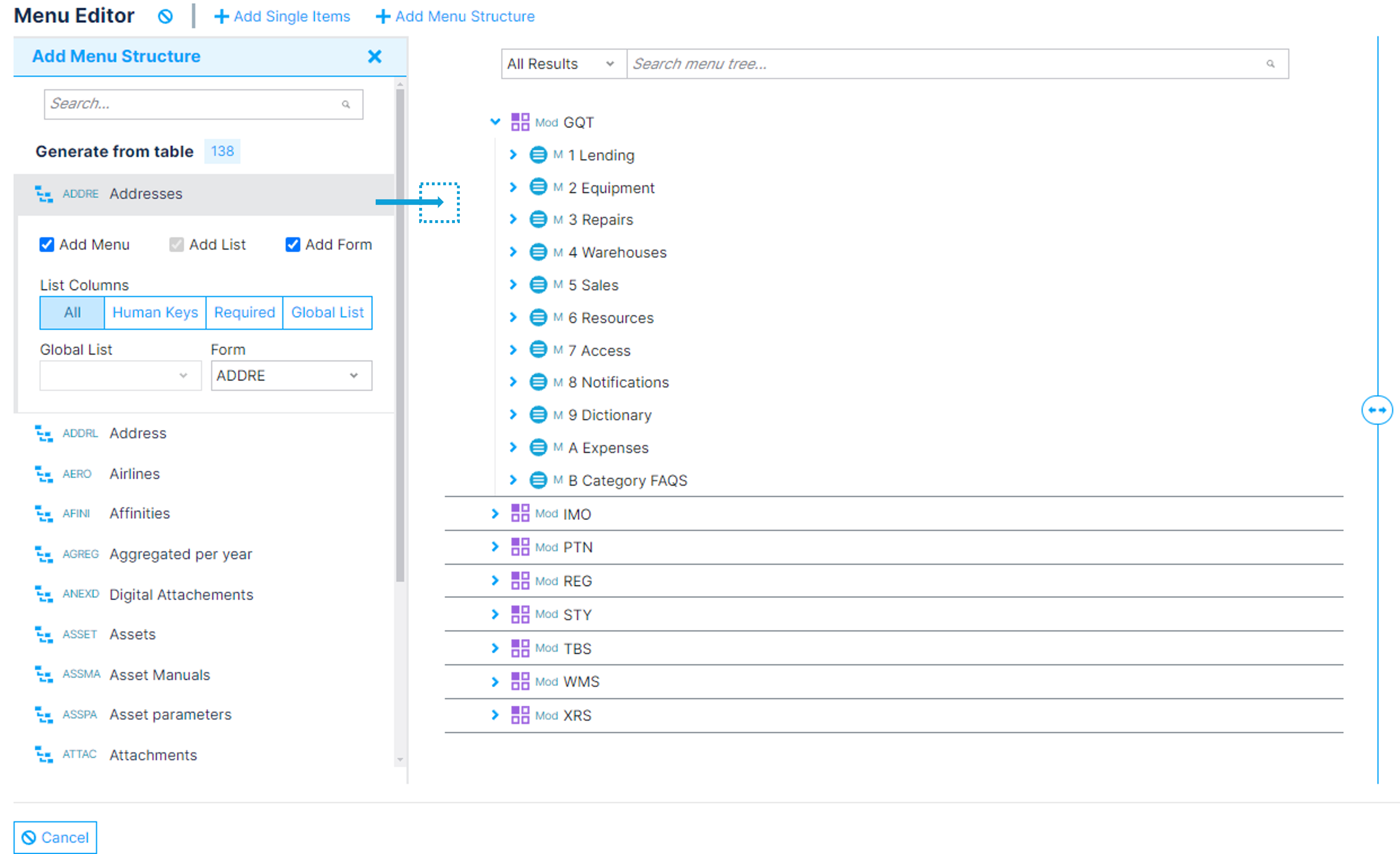
Learn more about this topic in the menu section.
Modules
Each system can be composed of several modules, according to business specifications (e.g., HR module, financial module, Stocks module, etc.) or generation platforms.
The creation of modules is a way to isolate different access to information. Through access permissions, users can have different menu structures.
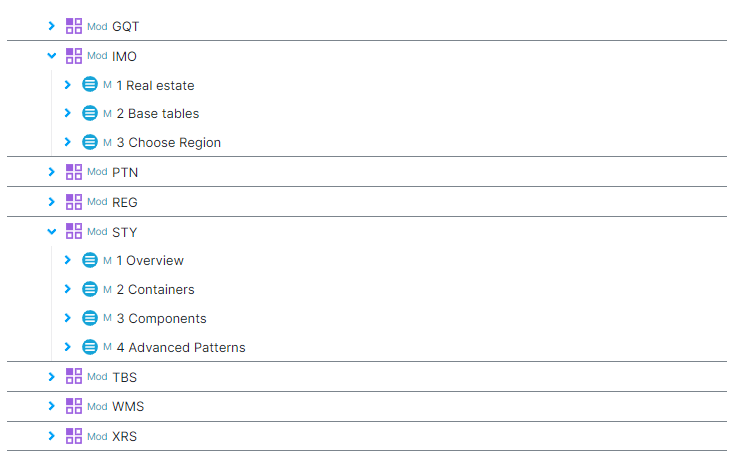
For systems with different functionalities, such as a backoffice module, an administration module, and a collaborative module, different users can access one or more modules. In this case, it is up to the user to switch between modules as needed.
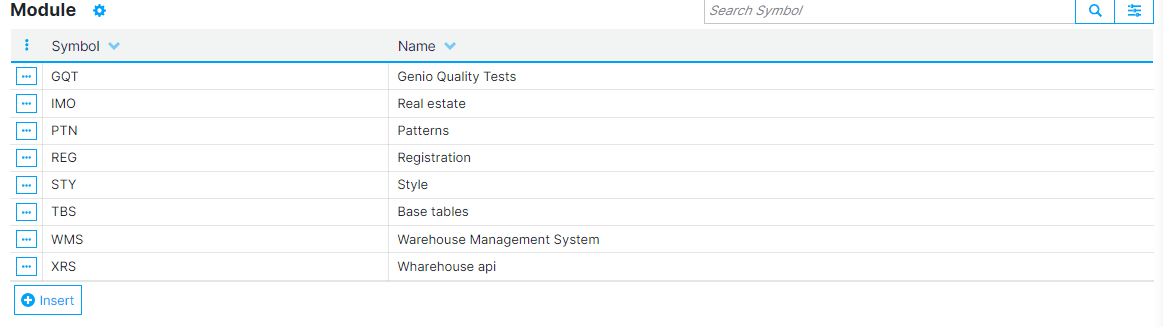
Besides isolating access and allowing the creation of distinct navigation structures, the major advantage of this division is the access to a common database. Users will perceive them as different systems, but they all share the same data center.
Modules reutilization
Another advantage of modules is the ease of reusing them for different applications and even different clients. By concentrating and isolating all necessary functionalities within a module, we can reuse them for various targets.
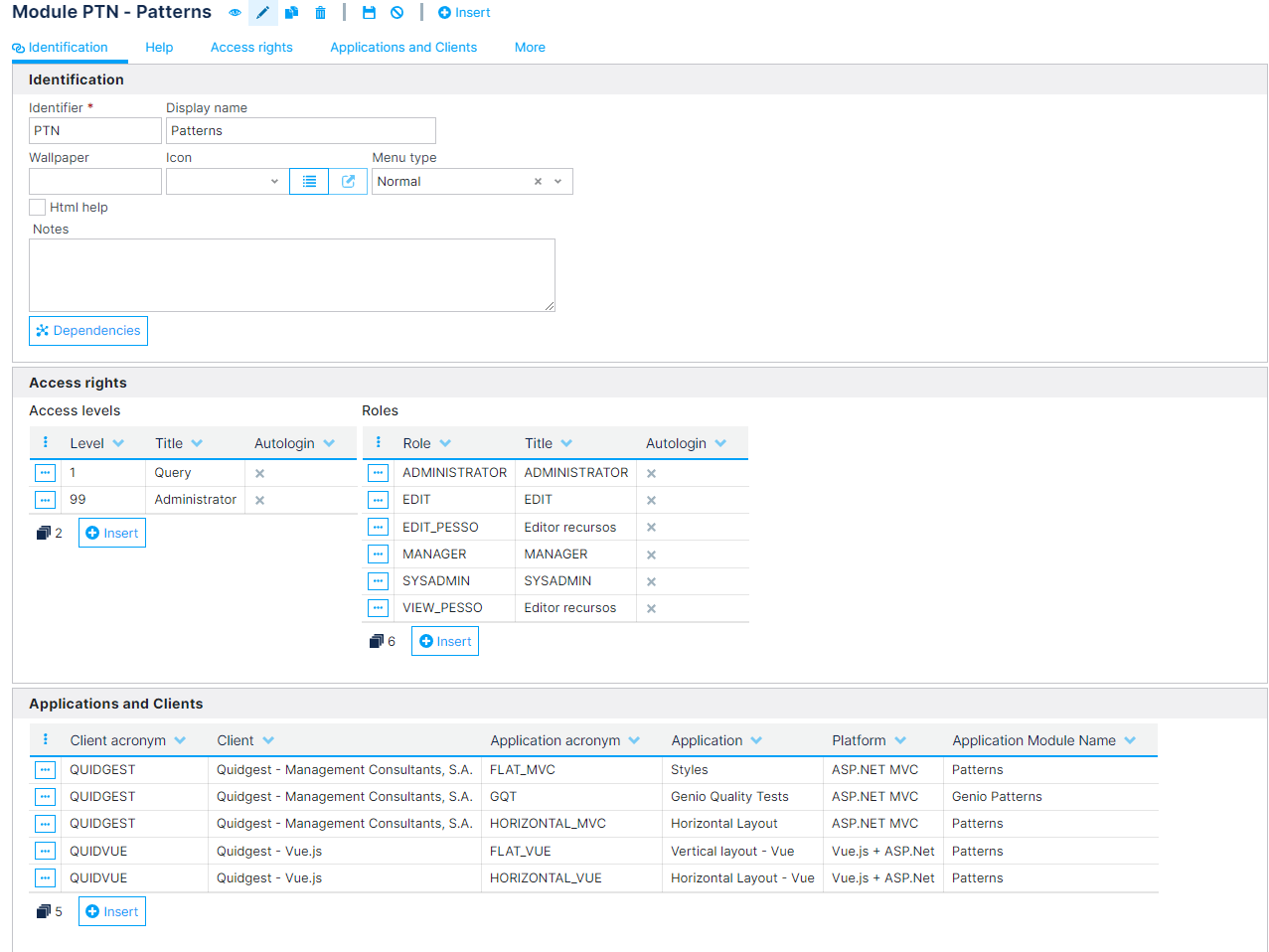
Home pages
A homepage is the main or introductory page of a website that serves as the starting point for navigating through the site's content. It's typically the first page visitors see when they type in a website's URL or click on a link to the site.
Access to homepages respects user access rights, enabling the implementation of customized homepages for different user levels or roles, including public pages (without login).
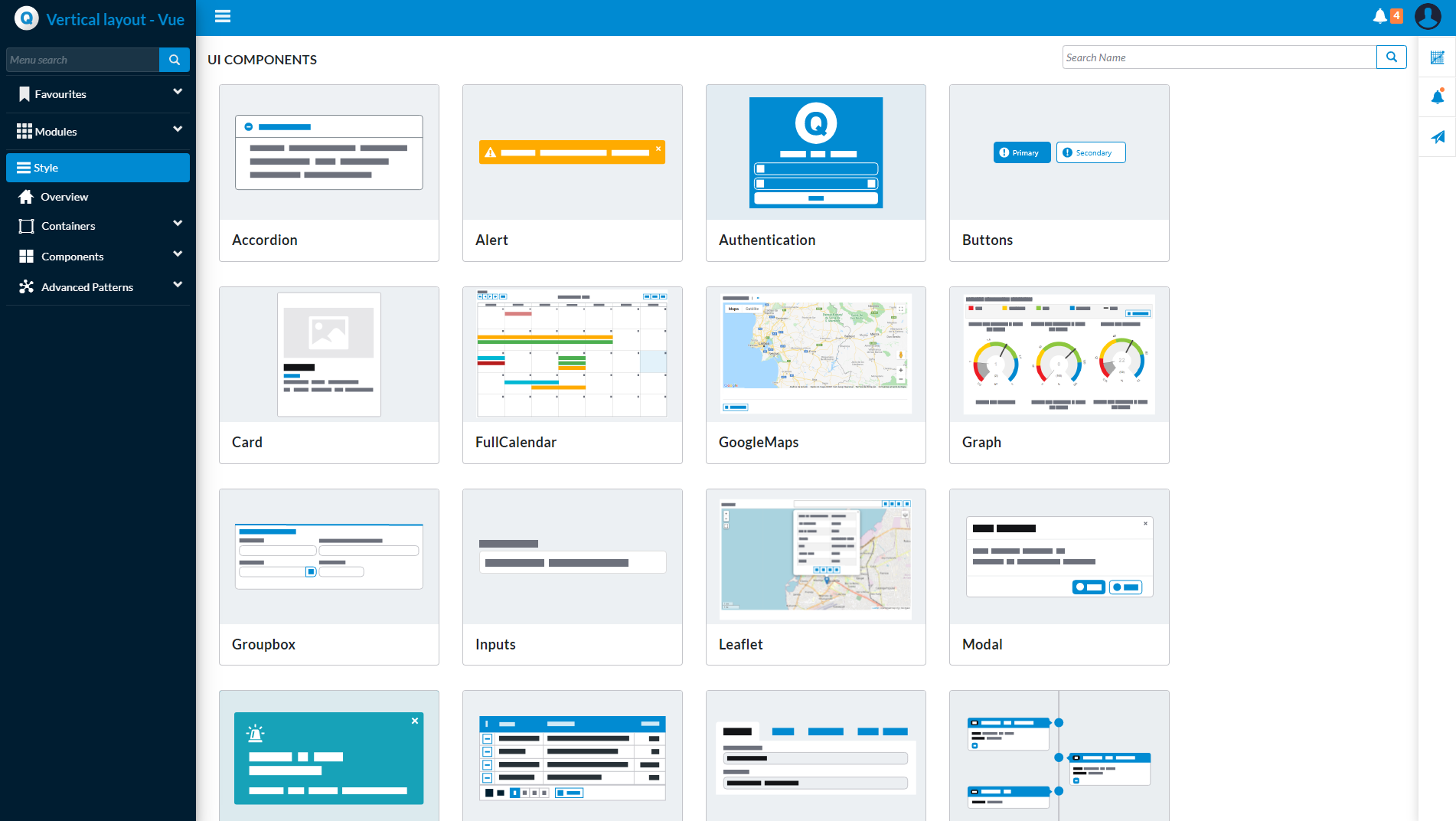
Advantage: This flexibility allows for a more personalized user experience, ensuring that each user sees relevant content based on their role or access level, which can enhance engagement and satisfaction.
Implementation
Homepages can originate from various sources, such as forms or menus.
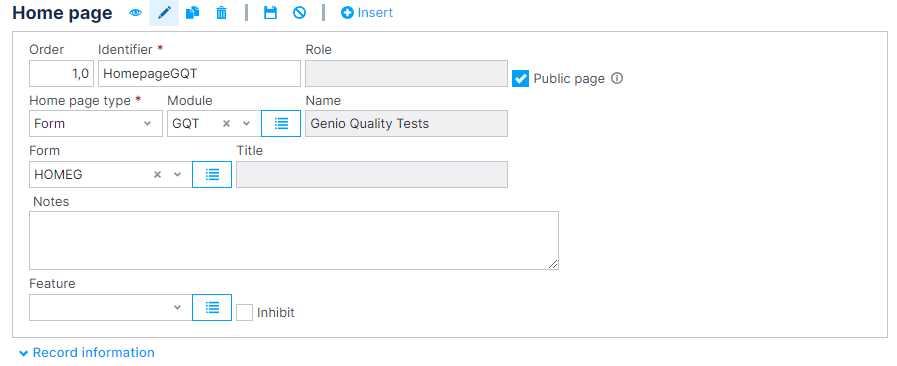
- Form: When homepages are created from a form, this form should be implemented without reference to a base area (empty form). This is because, upon entering the system, there is no navigation context yet, and the form does not recognize its navigation context. Therefore, it is impossible to open a specific record. An unbound form allows for a more generic and context-free view of certain functionalities, such as a form that contains all the system's employees.
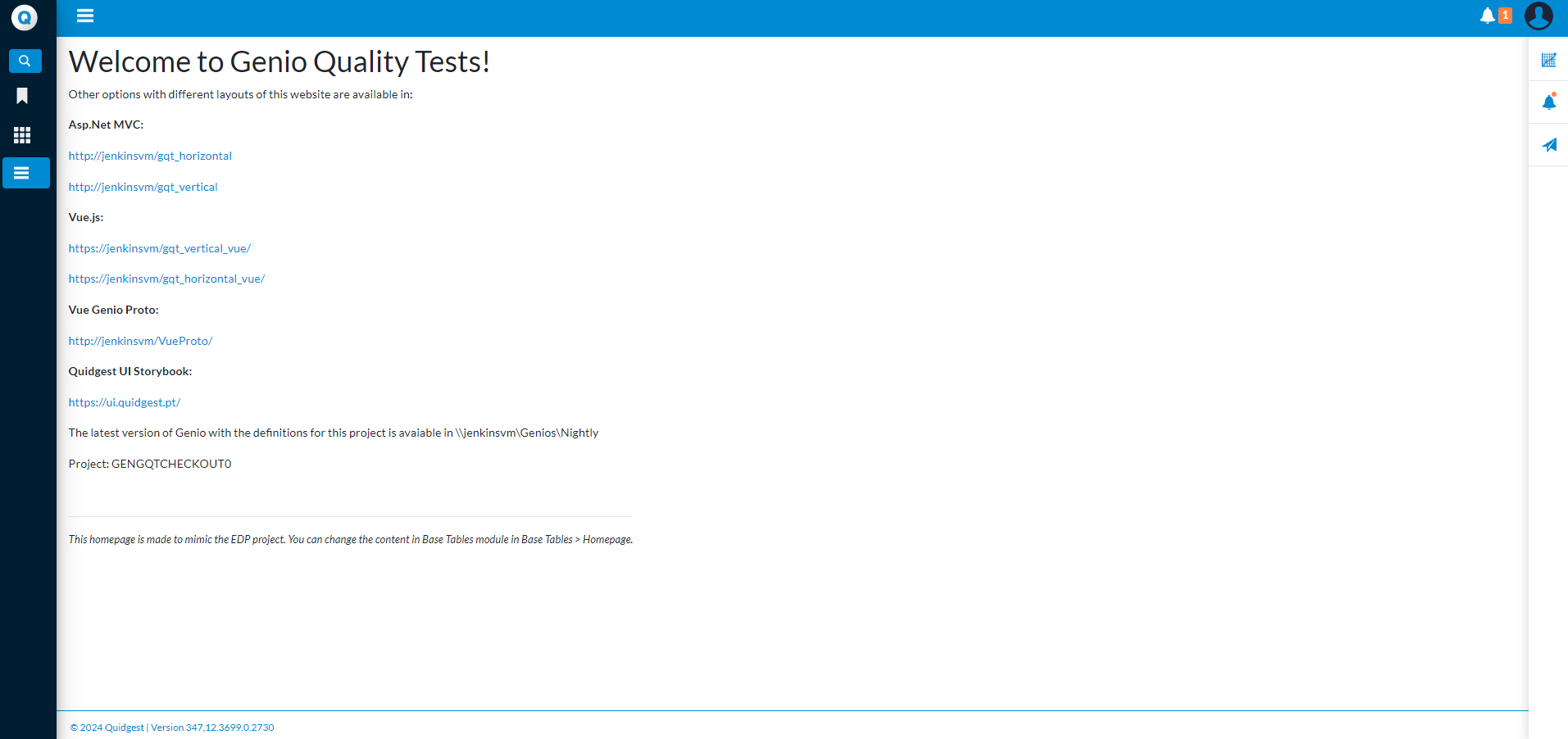
- Menu: For menus, we can reference an existing listing within the navigation. Alternatively, we can use a dashboard that allows the user to individually control what they want to see on their main panel.