Menus
Menu Editor
The navigation editor is a powerful tool designed to streamline the process of creating and managing the navigation structure of a website or application. It features an intuitive drag-and-drop interface, enabling users to effortlessly build and modify the navigation tree. By simply dragging elements and dropping them into the desired position, users can arrange their navigation items in a way that best suits their needs.
This editor not only simplifies the construction process but also enhances user experience by providing real-time feedback. If any errors or issues arise during the navigation tree setup, the system immediately alerts the user with clear and concise error messages. These messages are designed to be easily understood, allowing users to quickly identify and resolve problems without extensive technical knowledge.
Drag and Drop
Runtime Validations
Menu Structure
Menu types
In this section, we will explore all menus types and their specific functionalities within our application. Each menu type serves a unique purpose, catering to different user needs and improving the overall usability of the interface. Understanding these menu types will help users navigate the application more efficiently and utilize its features to their full potential.
Menu Menus:
This category encompasses the primary navigation menus that guide users through the main sections of the application. These menus are typically displayed prominently and provide access to the core functionalities.
Menu
The menu item Menu, acronym M, represents a menu entry. It is used as an entry point for a list or a form.
Its action depends on the next menu item, which means that in the menu tree, depending on the subsequent menu item, the click can flow in different ways.
Examples:
The click on the menu item Menu (1) will open all submenus.
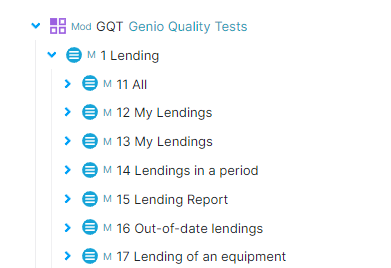
The click on the menu item Menu (11) will open a list (DB)

A click on the menu item 3C will open a dialog for the end-user to select two different dates.
The click on the menu item 11 will open a list
List Menus:
List menus are designed to present items or options in a list format. Depending on the previous or the next menu item in the menu tree, these lists can have their records limited or specific actions allocated. This dynamic adaptability ensures that users see relevant data sets, options, or actions based on their current navigation context, enhancing the overall user experience by providing context-sensitive options and interactions.
Continuation Options:
Continuation options allow users to interact with buttons or predefined conditions that impact each record of the list from the previous navigation. Users can choose to click on these buttons to trigger specific actions, enhancing their control over the navigation process.
While users do not customize the conditions, these options enable developers to implement better navigation flows and more intuitive interactions. This functionality provides users with a streamlined and efficient way to manage and manipulate records, improving the overall usability of the application.
List Limits Menus:
List limits menus provide users with the ability to create conditions that limit the dataset displayed in subsequent lists. Instead of simply restricting the number of records, these menus allow users to define specific criteria.
The next menu item in the sequence will then present a list that adheres to these conditions, ensuring that users only interact with relevant and context-specific data. This functionality enhances data management and ensures more efficient workflows by tailoring the information presented based on predefined limitations.
List Filters Menus:
List filters menus allow users to refine and filter list items based on specific criteria. These menus enhance the user's ability to find relevant information quickly and efficiently.
Discontinued:
The discontinued menu section lists items, options, or features that are no longer available or supported. This menu helps users identify deprecated functionalities and provides information on alternative solutions if available. By understanding the structure and purpose of these menu types, users can better navigate the application, streamline their tasks, and take full advantage of the features provided. Let's delve into each menu type in more detail.

